Storage
The database plug-in connects OPC Router to as many database servers as you can reach. The database specific clients are required on the OPC Router’s computer and have to be installed manually (e. g. MS SQL Server Native Client, MySQL ODBC driver etc).
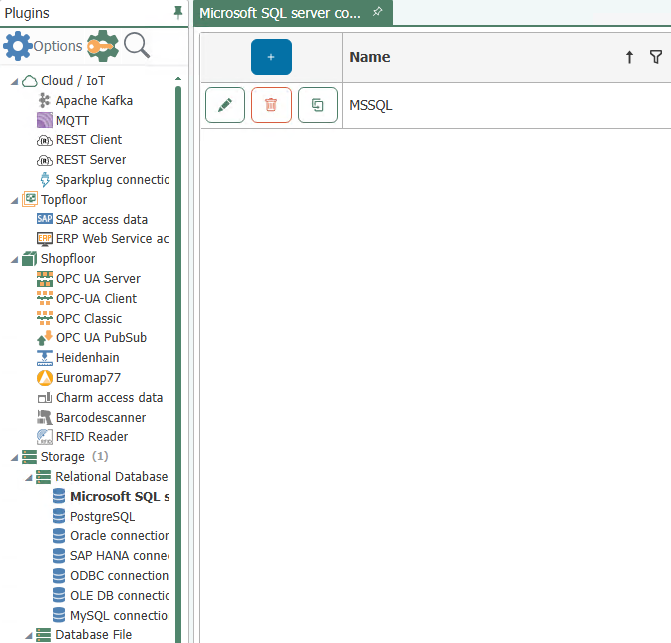
Defining access data:
- Open a plug-in by clicking on a database in the project configuration’s plug-in list.
- Chose “Add” or double-click an existing entry to edit.
- Specify access data. (chapter “Relational databases”).
- Click on button “Check connection” to verify the OPC Router is getting access to database server and if access data are correct. This is to exclude one typical source of errors.
- Confirm with “OK”.
The database server can now be used to define a connection.
The following properties have to be specified for each set of database access data:
| Name | This set’s name. The name will be shown in projection. Select a name you will recognize! |
| Type | Type of database server, select via drop-down:
OLE DB or ODBC drivers for other database servers will be available at the server’s manufacturer or vendor. Install according to manufacturer’s manual. OLE DB drivers are recommended if available. |
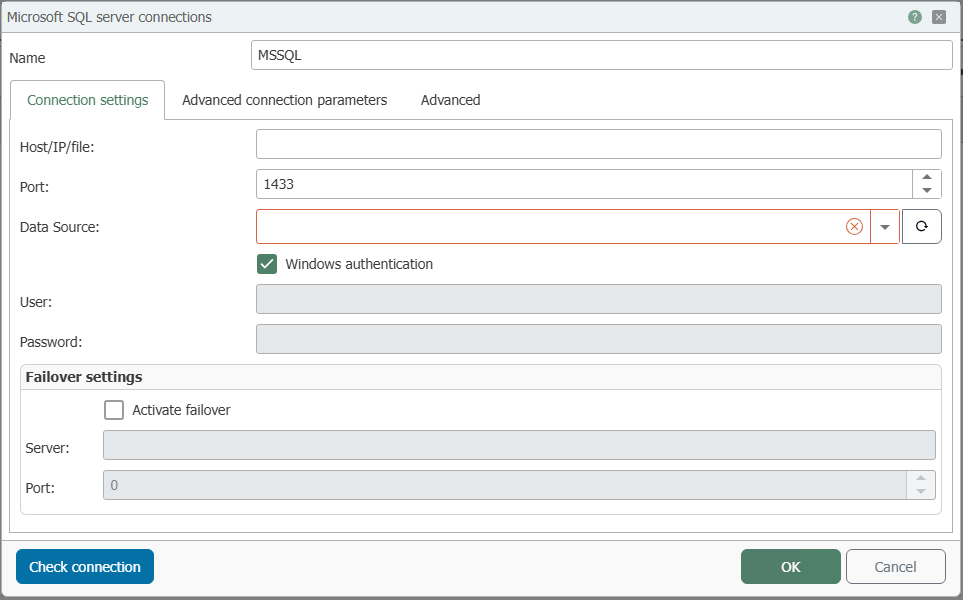
MSSQL Connection settings
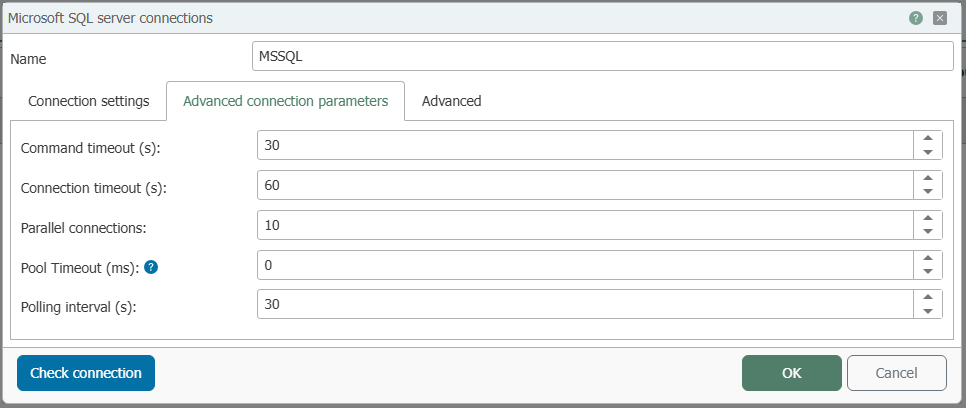
MSSQL Advanced connection parameters
Properties not applicable for a specific type of server are deactivated. Please refer to database server’s manual for server-side configuration. Please contact your database administrator to get the correct setting for the properties. The picture shows connection to MS SQL Server after a successful test.