Settings
The following options can be set by opening “Settings” in the project configuration. Select a runtime like “Local service” and click on “options”.
Runtime
| Connection time-out | Time (in s) that the connection may take before a connection error is returned. |
| System Metrics update Interval (s) | How often system data is transferred to the OPC Router License Portal |
Message group
| Storage time for events | Time range in which the data are kept. |
| Storage time for transferred values | Time range in which the data are kept in case of faults. |
| Log transferred values | Activate if transferred values are to be recorded |
| Size of ring buffer | Select the needed size of ring buffer. |
| Maximum log size for transferred values (GB) | Specification of the maximum log size for transferred values in GB. Setting how far the OPC Router is allowed to fill the status databases. We recommend 8 or 9 GB for the database. |
| Maximum log size for events (GB) | Specify the maximum log size for events in GB. |
| Maximum amount of signs status | Limitation of the number of displayed characters of transferred values in the status view. This only affects arrays and strings. |
Project backup
| Project backup | Select when to perform an automatic project backup. |
| Maximum number of stored backup files | Number of project backups that are kept. If this number is exceeded in the target directory, the oldest project backup is automatically deleted. |
| Backup directory | Destination directory where the project backup will be saved. |
Log output
| Log all transfers | Writes all transfers to log file. This option overrides deactivation of logging in single connections. |
| Zip log files | This setting affects only the log files of the service. At the change of the day, the service automatically compresses the log file of the last day into a zip file. The associated text file will be deleted afterwards. Depending on the project, the required hard disk space can be significantly reduced. |
| Error | Logs errors. Recommended during normal operation. |
| Warning | Logs warnings. Recommend during normal operation. |
| Trace | Detailed logging to trace errors. Should be deactivated during normal operation. |
| Debug | Logs debug information for developers. Should be deactivated during normal operation. |
| Log folder | Folder for log files (default: <OPC Router-Program folder>\LogDir). |
You can log the Router's activities in several levels. During normal operations, we recommend to log warnings and errors. The log file remains small, and if an error occurs, you have got detailed information. If an error occurs, activated “Trace” to log more information to find the error's cause. Open the log file with right click on the router's tray icon, then “Open log file”.
Every time an OPC Router process is started, it issues a message with its current version.
Language of Configuration
Use menu “Extras – Select language” to switch the language. You have to restart OPC Router Configuration to complete switching.
Show transfer steps
If you want to see in which order your transfer objects are executed in the connection, you can switch it on or off under “Information - Show transfer steps”.
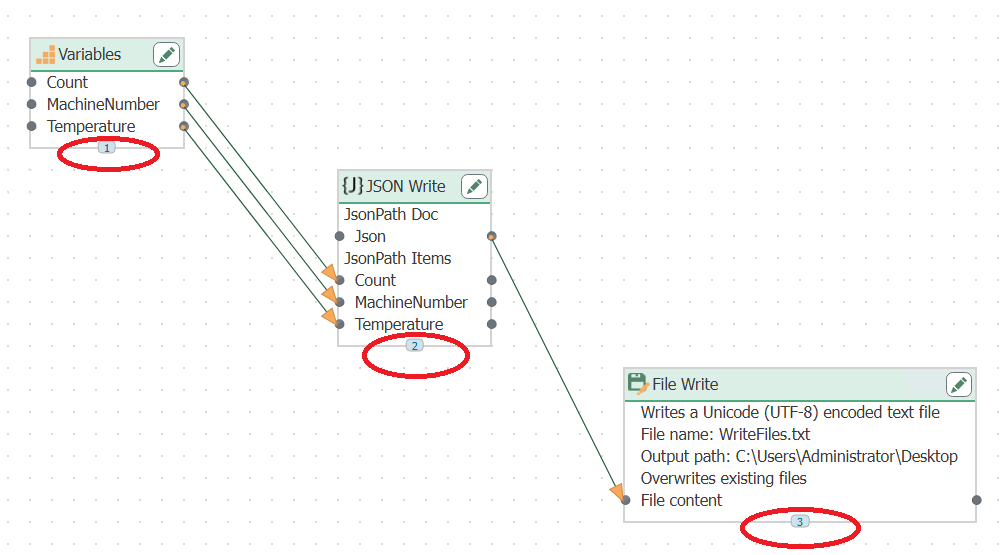
Transfer steps
Resetting the database to factory defaults
In the expert mode: At “File - Database settings” you have the possibility to reset the database to the delivery state at the tab “Delete database” content. In this area you can still select whether you want to delete all connections, all plug-ins or all router settings. If you select Delete all connections, all templates will be deleted!