Telegram Plug-in
You set the following properties in the configuration of the Telegram Bot plug-in:
| Name | Assign a free unique name for your connection. |
Part: Plug in
| Bot access token | The Access Token is provided by the “BotFather”:1. Go to the Telegram program and select BotFather from the contacts.
|
| Maximum file size | The maximum file size indicates (in MB) how large received files may be before the transfer is aborted automatically. |
The BotFather was made to administrate your Telegram bots. With the BotFather you can create, edit or delete bots. If you already created a bot, the BotFather can tell you the AccessToken. You can ask the BotFather for your AccessToken whenever you want. The account, which has created the bot, is the inalienable owner of the bot. This section is for information, you do not need to enter anything in this area.
Part: BotFather
| Help text | If you want to show users automatic suggestions of possible commands, proceed as follows:
|
Telegram Bots are always displayed publicly and can be accessed by any Telegram user. Internal authentication filters out unauthenticated users before triggers are initiated.
Users can be authenticated manually after writing to the bot (/start) or by authenticating themselves with a previously generated confirmation code.
| Authentication method | Select the desired authentication method:
|
Section: Authentication
| Authentication method |
|
For Authentication method Internal
Section: Known users
| Known users | List of known users. You can remove a user from the list using the “Delete user” button. You can use the “Deny permission” or “Allow permission” buttons to deny or allow permissions to known users. |
Section Registration key
| Registration key | Displays the known registration keys. Use the “Delete registration code” and “Create validation code” buttons to remove registration keys from the list or add new ones. |
For authentication method FAS-Login
Section: Database
Provide the database instance where the FAS login database is deployed.
Section: E-mail
Provide the email instance which should be used to send the authorization emails.
Enter here the sender address.
Edit the E-mail text of the Registration email.
Confirm your entries with “OK”.
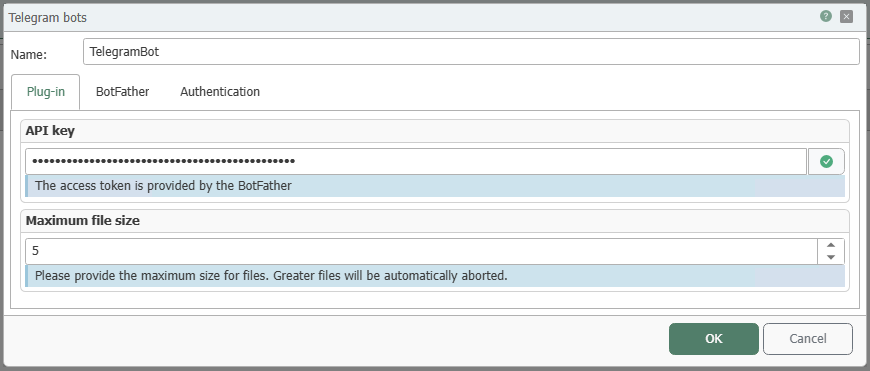
Telgram bots Plug-in
The following edit bots are helpful:
- /setname - change a bot's name
- /setdescription - change bot description
- /setabouttext - change bot about info
- /setuserpic - change bot profile photo
- /setcommands - change the list of commands
- /deletebot - delete a bot
- /setjoingroups - the bot may be added in groups
- /setprivacy - the bot may see/read messages in groups