Legacy Redundancy
Via the menu item Settings, you will find the redundancy settings. This way, the OPC Router can be protected against failures.
There is a “Primary OPC Router” and a “Secondary OPC Router”. Here only the port in the firewall must be released. If the connection leaves from the secondary OPC Router to the primary OPC Router, the connections are switched to active and begin to transfer. This is shown in green in the status display. If the secondary OPC Router can reconnect to the Primary OPC Router, the connections switch back to standby. This is shown in blue in the status display.
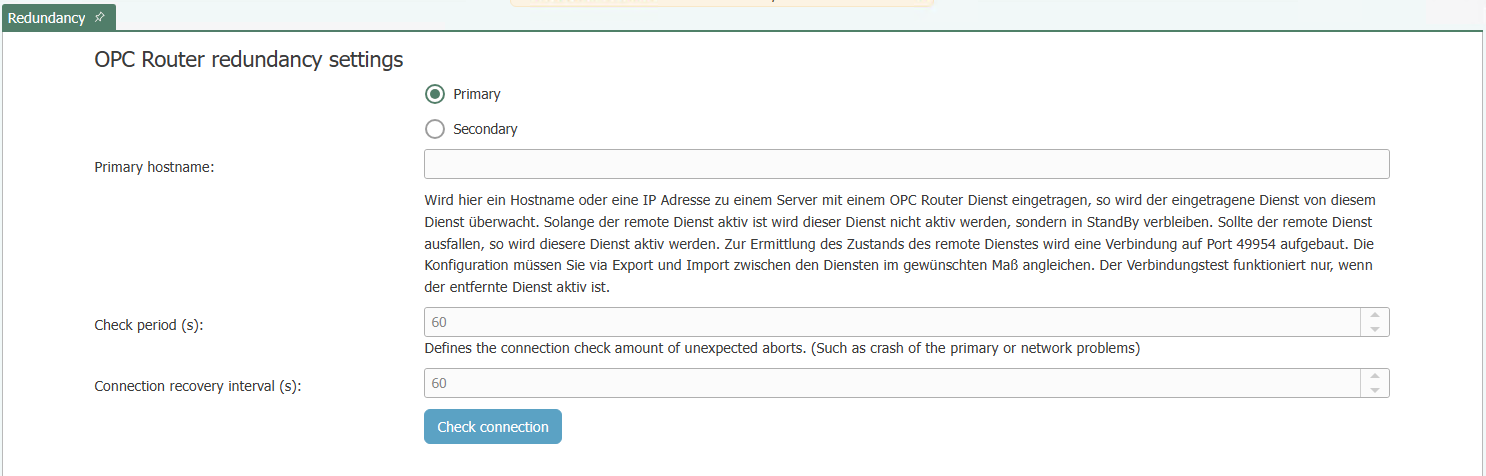
| Redundancy settigns | Select the mode with that the OPC Router should run.
|
| Primary hostname | Enter the IP/DNS of the primary OPC Router. |
| Check period (s) | Enter the interval in which the secondary OPC Router checks the connection to the primary OPC Router. |
| Reconnect interval | Enter an interval in which the secondary OPC Router checks whether the primary OPC Router is reachable again. |
Note: The port in the firewall must be released.
The state changes due to the redundancy are logged. A log entry is created when the redundancy becomes active (master has failed) or becomes inactive again (master is reachable again).
Attention: SAP® triggers and ThingWorx® triggers can be problematic in redundancy operation with identical user data. There are problems because the plug-ins are also initialized in the secondary system and want to access the same user data, which can lead to errors in the assignment of sessions with SAP® and ThingWorx® connections.