DCOM Configuration
Short manual to configure DCOM.
Please note that this configuration has to be processed for objects both “OPCEnum” and each OPC server to connect. You need administrative rights on the OPC server’s computer.
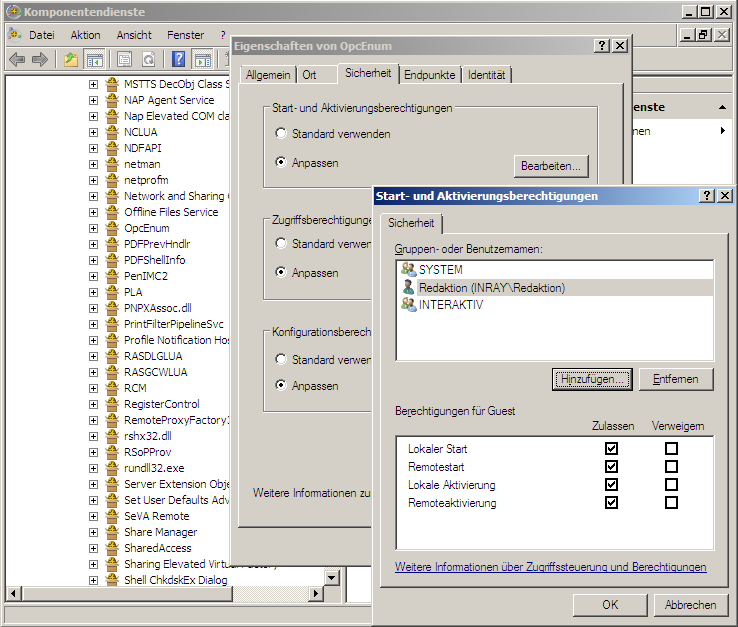
-
Open component service via “Start – Run –
dcomcnfg”. -
Navigate to “Component Services – Computers – My Computer – DCOM Config”.
-
Open component “OPCEnum” (Right-click – Properties).
-
Set the options as follows:
Tab: General
| Authentication Level | Connect |
**Tab: Security**
| Launch and Activation Permissions | Customize – “Edit”: Add in dialog “Launch and Activation Permission” your Domain-User (which should be added at this point, s. above). All four permissions should be allowed. |
| Access Permissions | Customize – “Edit”: Add in dialog “Access Permission” your Domain-User (which should be added at this point, s. above). Both permissions should be allowed. |
| Configuration Permissions | Customize – “Edit”: Add in dialog “Configuration Permission” your Domain-User (which should be added at this point, s. above). Both permissions should be allowed. |
- Confirm with “OK”.
- Set options accordingly for each OPC server. You’ll find KEPServerEx filed under “Kepware Communications Server”.
- Check whether DCOM is allowed on your computer by default: “Component Services – Computer – My Computer”, “Right-click – properties”, Tab “Default Properties”
- Close Component Services.