Printer
With the printer plug-in you can compile document templates within the OPC Router, which are filled with values during runtime and which can be printed with a printer installed on the local computer or in network.
The following printer plug-ins are available next to the Windows printer plug-in:
- Domino printer plug-in
- Plug-in for generic printers
- Wolke printer plug-in
- Zebra printer plug-in
- Videojet printer plug-in
The following steps are to be done:
- Create the document template in the plug-in configuration
- Selection of the printer and filling in the values to the template variables in the connection projection
Creating the document template
- Open the corresponding printer plug-in (Domino, Zebra, Wolke, generic printer) in the area “Print templates” in the plug-in-menu.
- Choose “Add new label” or double click on the existing headword, to change a template.
- Enter a name for the print template and enter a comment if necessary. To submit a cloud printer label, you must also enter the label name.
- Determine the data for the print template.
- Confirm your entries with “OK”.
The document template can be used for projecting a connection now.
Domino and Zebra Printer Plug-in: The fields replace the strings in the before the label is sent to the printer. Either the default value from the table is specified or a connection e.g. read out via a script.
Plug-in generic printer: When configuring, either the default value from the table is specified or a connection is made. E.g. read out via a script
Plug-in Videojet printer: No print template is defined here, only the default values for various labels that can be sent to the print template available in the printer. In the “Videojet Update Printer” transfer object, you can select a label from the drop-down menu in the “Label” corresponding field.
Define printer templates
Template variables become dynamic or static at run-time with values, e.g. from the PLC or batch and order data from the database filled. At this point, you define the required placeholders and, if desired, assign default values.
- Assign names in the table for the label fields. Simply click on the next free line. To delete fields, go to the corresponding line and right-click to delete a line.
- If necessary, give your label fields a default value.
- Define your label printing by the fields in the print template. Here you have the option to drag & drop individual fields into the print template. You can also right-click the boxes and select “Add label field” or select the field, place your cursor in the correct place in your print template and click the “Insert Field” button.
- Confirm your entry with “OK”.
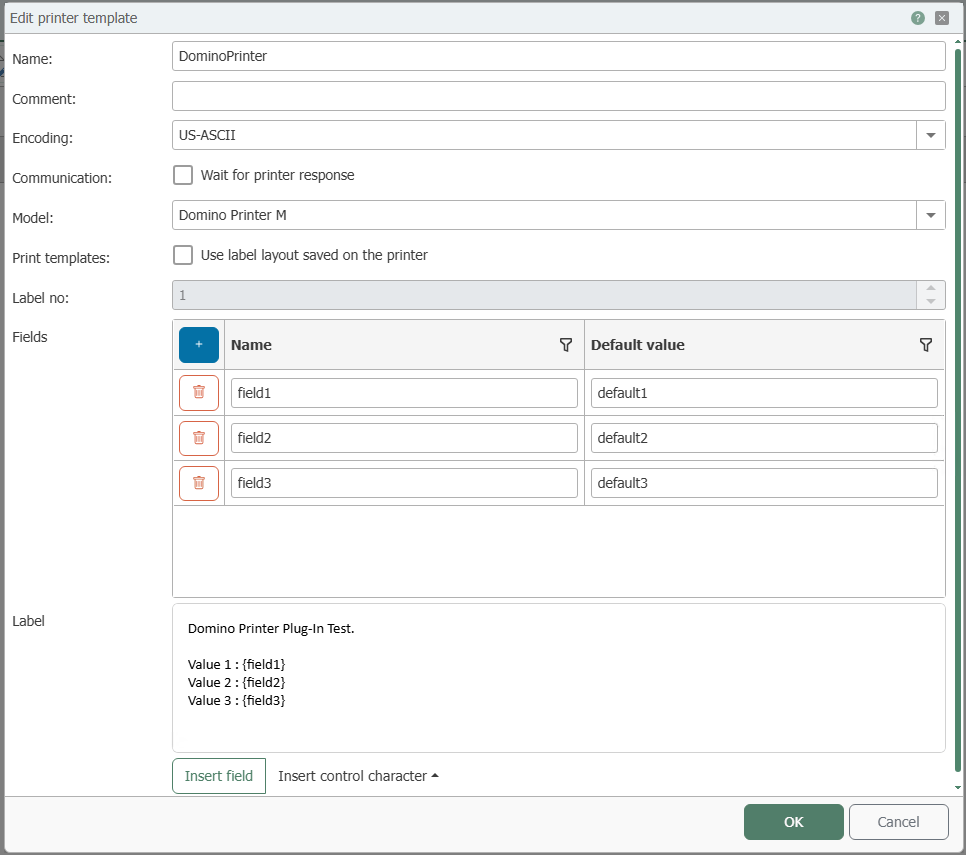
Domino Printer Plug-In - Editing printer template
To delete a print template, select it in the list and go to the button “Delete Label” at the top.
In order to give a new print name a new name, mark it in the list and click on the “Rename Label” button at the top.
With button “Insert control character” you can also insert control characters for Domino-, Zebra and generic printers in the label description. The control characters are highlighted in black.
Transfer object
The print starts with triggering. The template is set up in the transfer object; printer and variable content are to be set up during runtime. Create a printer transfer object within the connection as explained.