License overview
The license portal provides a comprehensive view of all licenses, their types, versions and activation status. This overview facilitates the management of your OPC Router installations and license inventories.
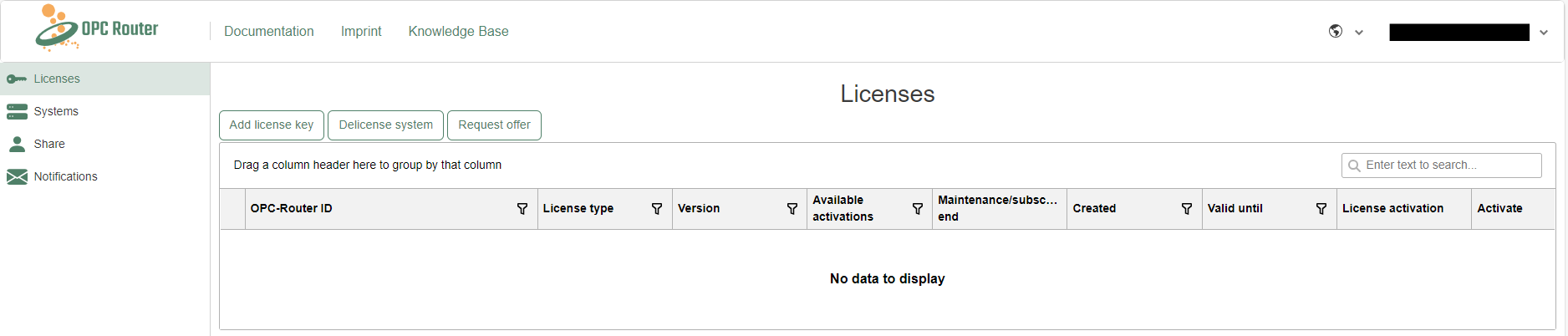
License overview
Explanation of the license overview
| Column | Explanation |
|---|---|
| OPC-Router ID | Each license is uniquely identified by an OPC Router ID. |
| License type | The license type indicates whether it is a subscription, perpetual, educational or another type of license. |
| Version | The Version column shows the OPC Router version from which the license is valid. |
| Available activations | Shows how many activations are still available. In exceptional cases, more activations than have been purchased are permitted with a corresponding warning and notification to the distributor. Overprovisioning is indicated by a negative value. |
| Maintenance/subscription end | In the case of a perpetual license, the number of days for which support is still available is displayed. A subscription license shows how long the license is valid for. |
| Created | Creation date of the license |
| Valid until | Date on which the license expires |
| License activation | An exclamation mark indicates that a manual license activation is required. This is the case for offline systems or if license information has changed in the portal, for example due to an extension of maintenance or the purchase of additional plug-ins. |
Further information
The lines can be expanded to display further information. After expanding the license overview, the licensed modules and the systems on which the license is active are displayed.
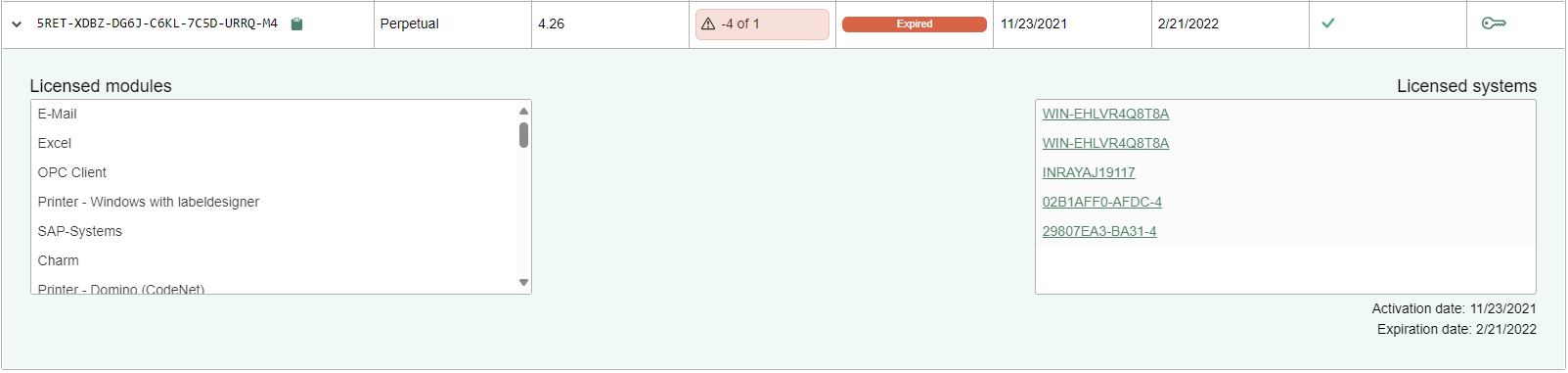
License details
Activate license (offline licensing)
For systems without a direct internet connection, the license portal offers an option for offline licensing. This is made possible by the key button in the "Activate" column. One click initiates the necessary steps to activate a license without online access. The process is described in more detail on the Activate license in the OPC Router page. This procedure is particularly useful for secure network environments that do not allow direct Internet access for security reasons.
The lines can be expanded to display further information about the license. After expanding, you will see an overview of the licensed modules and the systems on which the license has been activated.
Add license to portal
You can add a license to the license portal if you have received a license key from your supplier. To add a license in the license portal, please follow the steps below.
- Click on the "Add license key" button.
- Enter or paste in your license key and click on "OK".
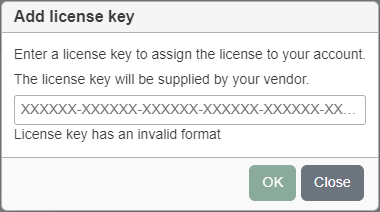
Entering the license key
Once added, the license is displayed in the license overview.
Remove license from a system
In the license portal, you can delicense a system independently using the "Delicense system" button. How exactly this works is described on page Delicensing.