SAP® Plug-in
Note: If you want to use load balancing, you need an Enterprise license.
The following properties have to be specified for each set of SAP® access data:
General
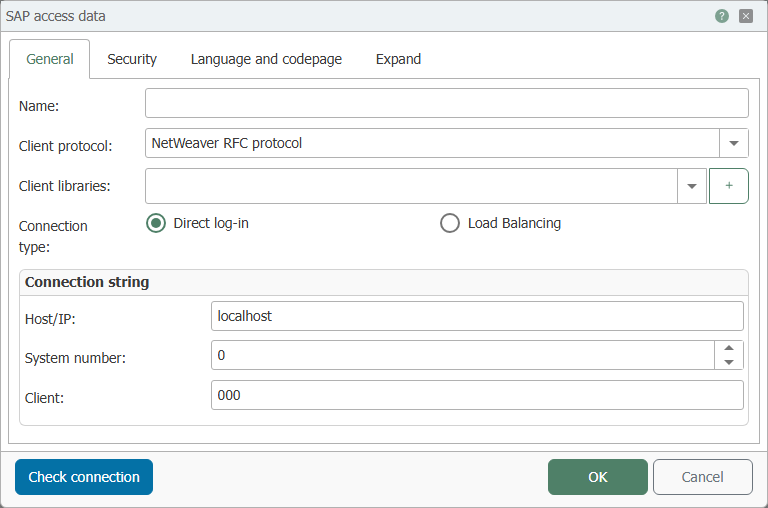
| Name | |
|---|---|
| Name | This set’s name. The name will be shown in projection. Select a name you will recognize! |
| Client protocol | SAP driver used by the OPC Router for communication. Select the client protocol from the drop-down menu:
|
| Client libaries | Add here the *.dll files for windows and the *.so files for Docker. |
| Connection type | Select the desired registration procedure:
|
Direct log-in:
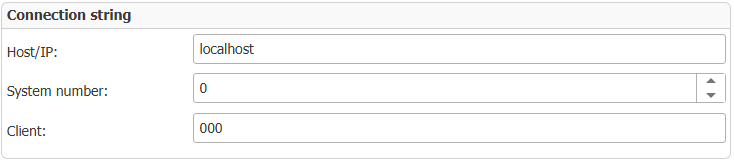
| Host/IP | Server (Name or IP) with SAP® system. Explicit log-on is required (no load balancing). |
| System number | Number of SAP® system. |
| Client | SAP® client (company code). |
Load Balancing:
| Message server | Name or IP of SAP® message server |
| Log-on group | Log-on group (of SAP® system) |
| System number | Number of SAP® system |
| Client | SAP® client (company code). |
Security
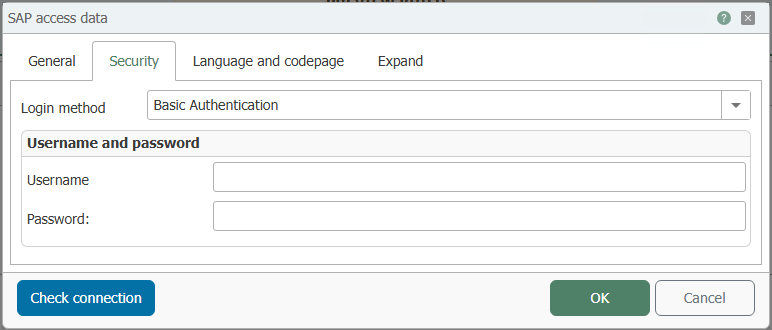
| Login method |
|
Basic Authentication:
| Username | Username to log onto SAP® system. |
| Password | Password to log onto SAP® system. |
Secure Network Communications (SNC):
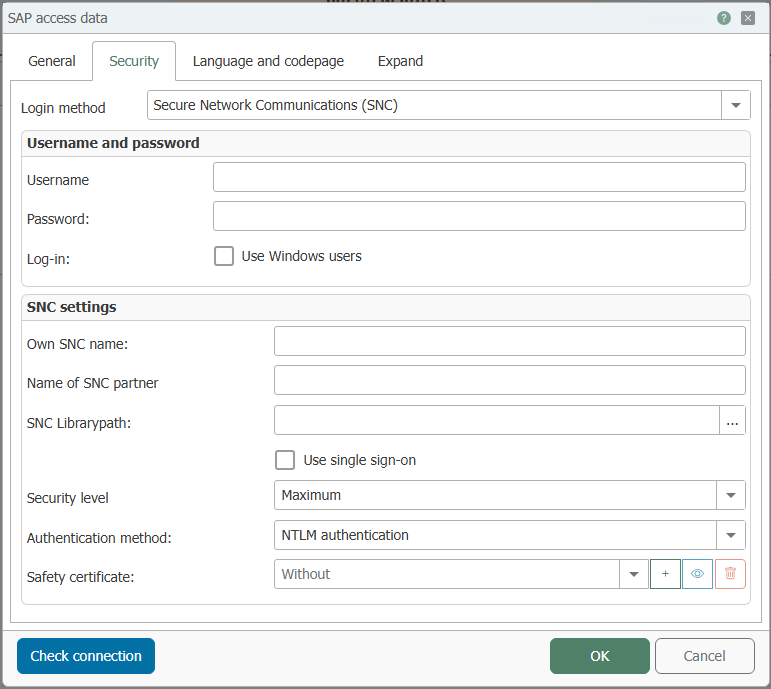
Contact the support if you want to use the sapscryptto.dll file.
The sapcrypto.dll file is not provided by inray.
| Username | Username to log onto SAP® system. |
| Password | Password to log onto SAP® system. |
| Log-in | Use your Windows user to log on to the SAP® system. |
| Own SNC name | Name in format p:CN=... as it can be found in the issued certificate |
| Name of SNC partner | Entry the SNC partner name in the format p:CN=... |
| SNC Librarypath | The SNC library path can be configured here. It can be selected in a dialogue window after the ‘...’ button has been clicked. |
| Use single sign-on | Complete access to all systems with a single login |
| Security level | Selection of the security level from the drop-down menu e.g. Maximum or Standard. |
| Authentication method | Selection between NTLM Authentification or Kerberos5 Authentication. |
| Safety certificate | Select a security certificate from the drop-down list. The plus sign allows you to add another certificate, the minus sign removes one. Another button allows you to display the properties of an existing certificate. |
Language and codepage
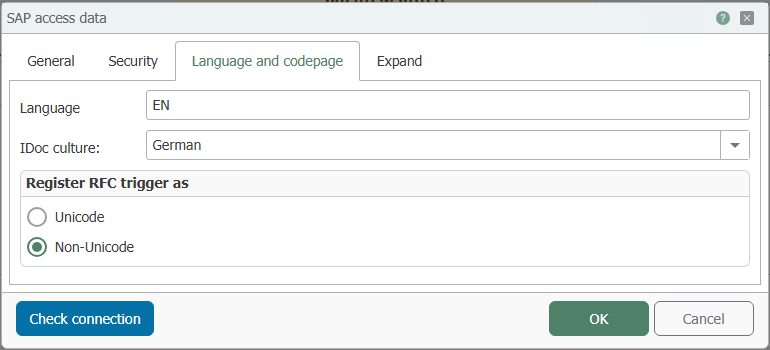
| Language | Enter the language you wish to use here. For example, ‘de’ stands for German, ‘en’ for English, etc. The language you want to use must be available on the SAP system. |
| IDoc culture | Selection of the IDoc language (Culture) German or English to prevent a crash if an instance in the SAP® plug-in contains an invalid IDoc language. The date notation for example is different: First February in German 01.02.2018, in English 02.01.2018 |
Register RFC Trigger as
| Unicode | Register RFC triggers as unicode |
| Non-Unicode | Register RFC triggers as non-unicode |
If you use SAP Netweaver, you must activate the setting Unicode. If you use the RFC Protocol, the encoding dependent on which librfc32l file you use. The file exists with Unicode (librc32u) and without Unicode (librfc32).
The target in the SAP Transaction SM59 must be changed in Unicode/No Unicode, too. This depends on, what is set in the OPC Router and which library is used.
Expand
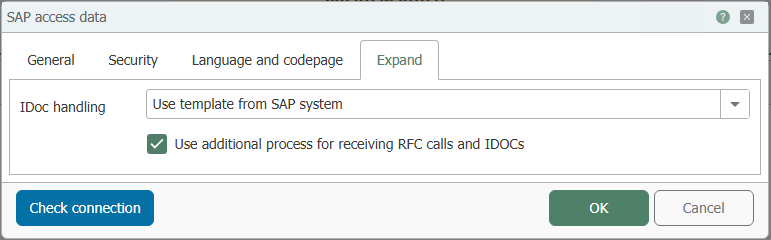
| IDocHandling |
|
| Use additional process for receiving RFC calls and IDocs | If this check box is activated, the OPC Router is not stopped when an error occurs in the SAP trigger (RFC or IDoc) and continues to work. |
You can use the button “Test” to check whether your connection is successful.
Note: To use the preferred settings from the used SAP user, the OPC Router need read access on the SAP table USR01.
Configuring the Port
By default, OPC Router uses port “33_<System-Nummer>_” to communicate with the SAP® server, e. g.. “3301”, if System-No = 01. If your SAPO system uses a different port and SAP® GUI is not installed, you have to adjust the port:
-
Backup file C:\Windows\System32\drivers\etc\services.
-
Open file C:\Windows\System32\drivers\etc\services with a text editor (not the backup).
-
Add (or change) “sapgw00”, whereas the port has to have format “XX00” e. g. “3600”.
sapgw00 <Portnummer>/tcp -
Save the file.
OPC Router will use that specific port.