Connection status
Note: Folders that are contain only deactivated connections are shown crossed out.
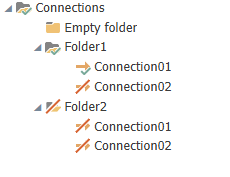
The Status chart
The status chart provides detailed information about the individual data transfers. The status chart can be started via the corresponding snap-in in the left margin.

- Green transfer points represent the individual transfers that were in order and the transfer values are stored in the short storage. The lead time is defined in the settings. If you click on a transfer point where the lead time has expired, the message “Transfer values can not be displayed because the lead time of the values has expired”. The red transfer points, however, indicate erroneous transfers and are kept permanently in the Long Storage.
- If you click on a transfer point, it will be shown in light blue and the data will be displayed under the status chart.
- If you move the mouse to a transfer point, the execution time is displayed.
- Above the status chart, you will find the buttons “Previous Transfer” and “Next Transfer” to display the transfer next to the previously selected transfer. With the button “Switch to live view”, you can observe the progress of the individual transfers.
- The zoom can be changed with the mouse wheel.
- If strings or arrays are too long, the preview of the transferred value is shortened at the end – the value is nevertheless transferred completely. The length can be adjusted in the settings under Options/ Status Storage /Maximum amount of signs in status. The default value is 1000 characters.“

- Errors are indicated by the red marking in the status chart and if you move the mouse over the transfer object field under the status chart, you will get detailed information about the error:
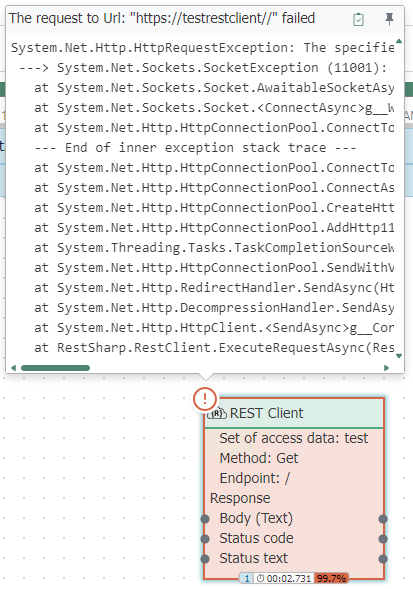
- The status bar changes color when an error occurs, a warning appears, or the connection is broken. The status bar turns orange (checking the connection) when the connection is checked and shown in red if the connection is not present (error in the plug-in). If everything is OK, the status bar will turn green (Ready).
When the OPC Router shuts down, all connections get the status “Shutdown” In the history, the status then appears in red.
In the status tree, you can start the transfer of a connection manually by right-clicking. It is not necessary for a trigger to be present in the connection. The manually started transfers are displayed in blue in the chart. In addition, it is recorded who started this transfer.
If you click on the "eye" of a transmission, the complete array or the complete stream is displayed.
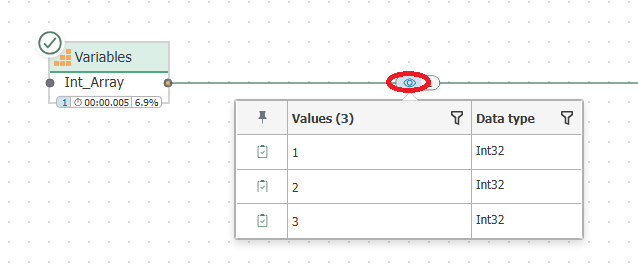
Escalation levels for status recording
If status recording has been deactivated, there is a warning in the status display. If recording has been completely deactivated at escalation level 4, the affected period is shaded gray.
A more detailed explanation of the escalation levels can be found on the site escalation-levels.md.