Creating Connections
To create a connection, go to the Snap-in area and select the connections snap-in:
- Go to the “New Connections” button.
- Insert a name. The name has to be unique within the project.
- Confirm with “Enter”.
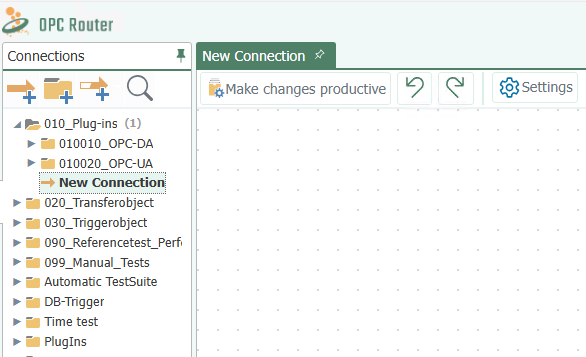
Create a connection
The connection has been created and opened in main window. Existing connections can be opened by double-click in the project configuration tree. The currently called element is displayed in bold in the directory tree.
Note: Right-clicking on Local Service will also bring you to the Settings area.
Creating Connection Groups
A connection group combines several connections. Groups can be nested as required, e. g. like folders in Windows Explorer. (De)activation of a group (de)activates every single connection of that particular group. You can, however, e. g. deactivate a group and reactivate single connections within that group afterward.
To create a connection group, go to the connection snap-in
- Go to the connection button “New folder”.
- Insert a name. The name has to be unique within the project.
- Confirm with “Enter”.
Manage Connections and Connection Groups
You can copy, paste, move, rename or delete connections and connection groups, similar to Windows Explorer. However, only one object can be edited at once. Selection of multiple elements is not possible.
- Select the connection (group) to be edited.
- Choose the desired action
- from the menu “Connections”
- from the connection’s context menu (right mouse click)
- The following actions are possible:
- Copy: You can create connection groups, connections, template instances, templates with the right mouse button “Copy” and “Paste”.
- Delete: After selecting the right mouse click on the connection, go to the action “Delete” and confirm with “Enter”.
- Rename: After having selected “Rename” enter a new name and confirm with “Enter”.
- Move: Move by copying the element and delete the original afterward or drag & drop with mouse.
If you right-click a parent folder in the tree structure and select “Expand All” or “Collapse All” from the menu, all subfolders and their connections are displayed or hidden.
Pop-up-Menu
Above the connections area you will find another pop-up menu:
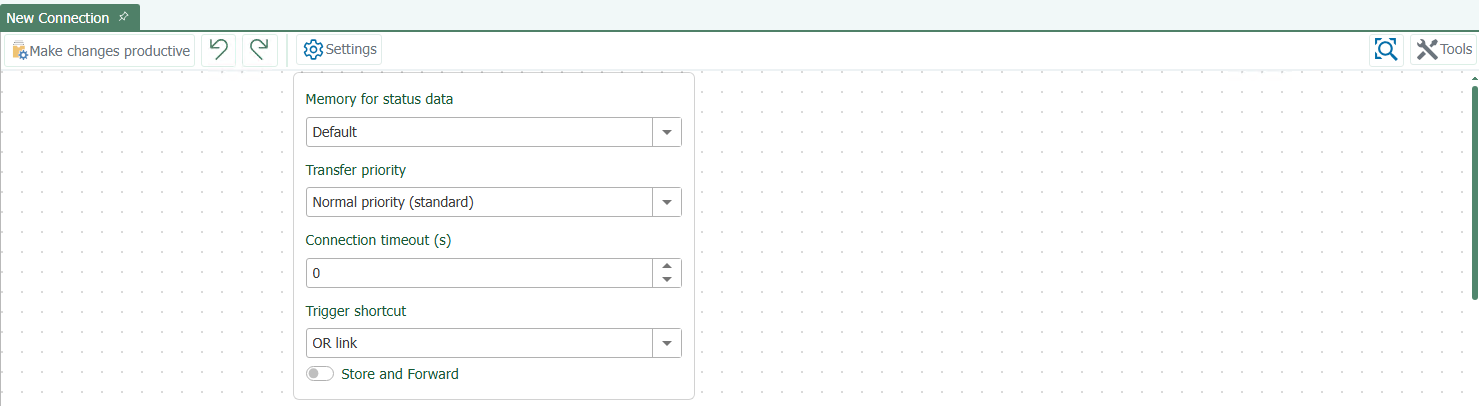
- The “Set connection productive” button activates the selected connection.
- Use the “Trigger shortcut” button to select whether the links in your connection should be AND or OR links.
- With the “Connection properties” button you can select the form in which the transferred values are to be recorded. You can also define a timeout: Time (in ms) that the connection setup may take before a connection error is returned.
- With the “Zoom” button you can enlarge or reduce the size of your connection.
- With the “Export View” button, you can export your connection as an image file or copy it to the clipboard as an image or XML.The images can be saved as Bitmap, PNG, JPEG or GIF.
- With the “Connection arrow add mode” button you can create single or multiple connection arrows. Arrows are used to connect the source and target objects. If several arrows are to be created at the same time, an attempt is made to link all data points of the target and source objects using their data point names. The icon changes depending on which mode you have selected.
- “Create a single connection”: This is the default selection. You only need to draw a single connecting arrow. If you hold down the Ctrl key in this mode and drag a connection arrow, several connection arrows will be created once.
- “Create multiple connection arrows”: In this mode several connection arrows are drawn. While dragging an arrow, only one arrow is displayed. As soon as the arrowhead is placed on a transfer object, the other arrows are created automatically. If the arrowhead points to an Input Transfer Object Item and either the original Transfer Object Item or the target Transfer Object Item does not get an automatic arrow, this arrow is also added, even if the objects do not match. This can be prevented by dragging the arrow onto the header of a transfer object.
- “Create multiple connection arrows once”: Behaves like the “Create multiple connection arrows” mode. After dragging an arrow, the system returns to the “Create a single connection” mode.
- With the “Item sorter” button you can activate automatic sorting of the connection arrows. This causes the system try to arrange the connection arrows so that they do not overlap. This is only a display option. The items are not "really" moved, but only displayed in a different position. The option can therefore be activated and deactivated without hesitation. This option has no effect on how the connection is processed.