Use HTTPS (Windows)
HTTPS is a protocol that encrypts and authenticates communication between a web browser and a web server.
To use HTTPS with OPC Router a certificate is required.
How to create SSL Certificates
Even with a self-signed certificate, most browsers will classify Web Management under HTTPS as "not secure." However, the connection is still encrypted, but the browser cannot verify the authenticity of the website.
Enabling HTTPS
First stop the windows services OPCRouter5-Service and OPCRouter5-Management in that order, either by the using the Windows Services Interface or the Task Manager.
.png)
Then open a new command line window as Administrator. Copy the following line into the new command line window and press Enter again.
If the service configuration was changed before, copy the "Path to executable" from the Property Window of the service and remove only the "--disable-https true" flag. Escape all quotation marks with the \". Paste the full line as a replacement into the value of the binPath= "" parameter.
sc config OPCRouter5-Management binPath= "\"C:\Program Files\inray\OPC-Router5\inray.OPCRouter.Web.Management.exe\" --http-port 5000 --https-port 5001 --initial-username --initial-password"
sc config OPCRouter5-Management binPath= "<Replace this>" --http-port 5000 --https-port 5001 --initial-username --initial-password"
Then add the following three system environment variables, like in the screenshot below:
| Name | Value |
|---|---|
| OR_WEB_HTTPS_CERTIFICATE_PEM_FILE | <Path to the .pem certificate file> |
| OR_WEB_HTTPS_CERTIFICATE_KEY_PEM_FILE | <Path to the .key file> |
| OR_WEB_DISABLE_HTTPS | false |
Add environment variables
Open the about dialog for your system and click on "Advanced system settings".
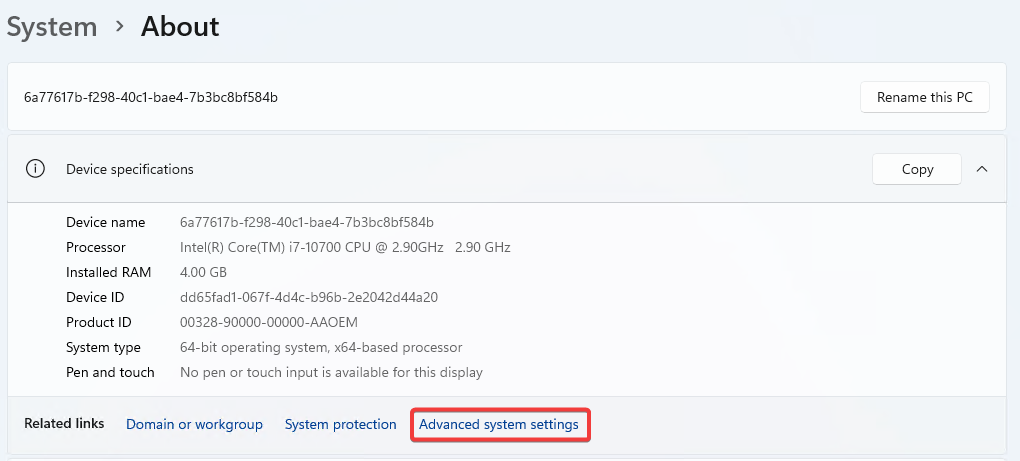
Then click on the "Environment Variables..." button.
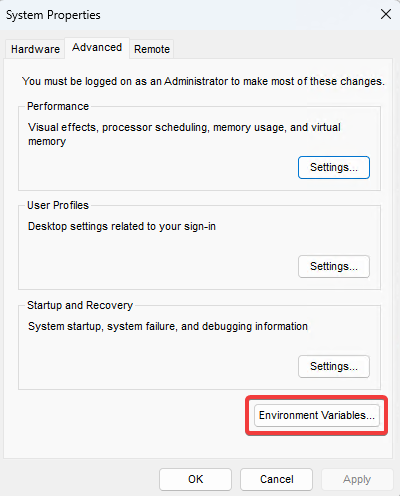
In the environment variables dialog, click on "New..." to add another environment variable
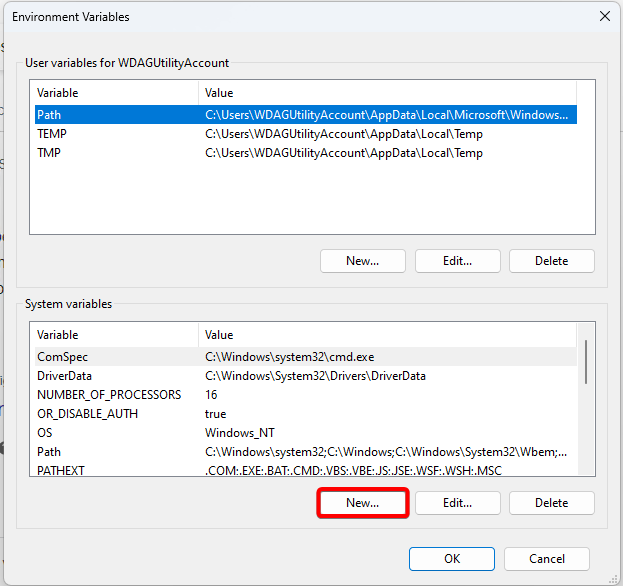
.png)