Siemens Industrial Edge
Siemens Industrial Edge offers an open and flexible platform for integrating IT applications directly into industrial automation systems. For OPC Router customers, this means a simplified way of collecting, processing and securely exchanging data directly at the source - in other words at the machine or plant. The platform enables the native integration of IT into automation without having to interrupt the production process. By supporting industrial protocols such as PROFINET, OPC UA and Ethernet/IP, OPC Router customers can collect and process their data efficiently and in real time, which is particularly useful when it comes to implementing AI services.
This edge computing solution expands the possibilities of industrial automation by providing a secure runtime environment for edge applications based on high-level languages and the Docker IT standard. This enables powerful local data processing and analysis directly at the automation level, resulting in optimised operating processes, reduced costs and increased plant availability.
Siemens and its partners offer a wide range of hardware components that comply with industry standards and are specially designed for use in industrial environments. These hardware solutions include SIMATIC controllers, HMI devices with integrated edge functionality, industrial PCs and virtualised systems. In addition, certified edge devices are available from partners in the Siemens Industrial Edge Ecosystem.
For OPC Router customers, this offers the advantage that the OPC Router can be installed and managed via the central management platform from Siemens Industrial Edge. This allows the OPC Router to be easily deployed and managed on the individual systems, resulting in more efficient utilisation of resources and improved scalability. Centralised management also makes it easier to update and maintain the OPC Router installations, as software changes can be made centrally and distributed to the various systems.\
Preparation and requirements
To Install OPC Router with Siemens Industrial Edge, an access to the Hub Siemens Industrial Edge and also an instance of the Industrial Edge management and atleast one device (x84_64) assigned to it are required.
Actually, the OPC Router Application is only available for the devices with x86_64 architecture.
In order to install OPC Router via Siemens Industrial Edge, you must also buy the demo version or a licence from the Siemens Industrial Edge Marketplace. The OPC Router application should then be displayed under your application library in the Industrial Edge Hub.
Installation of the OPC Router on Siemens Industrial Edge
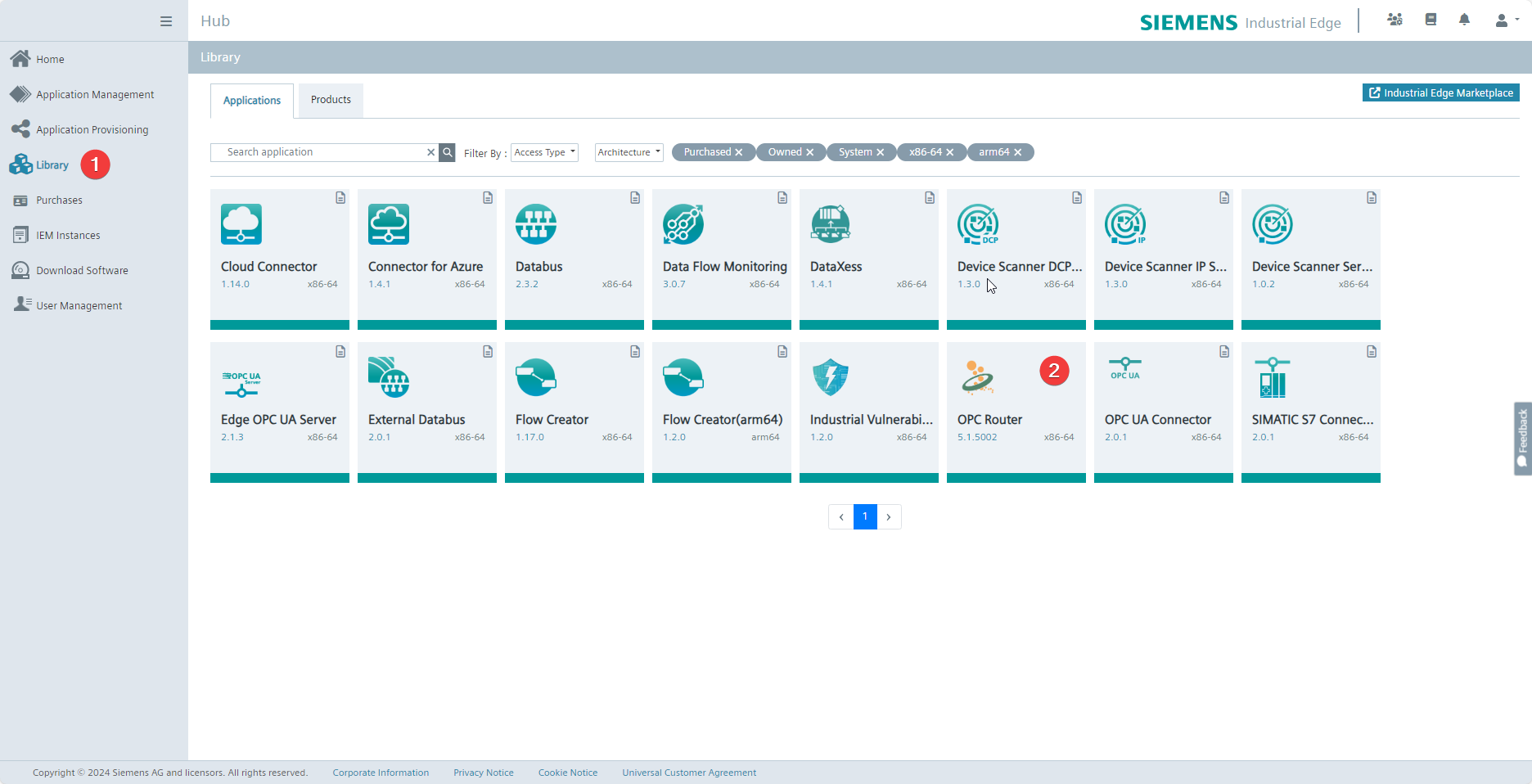
In the Industrial Edge Hub, navigate to the Library (1) and select OPC Router (2).
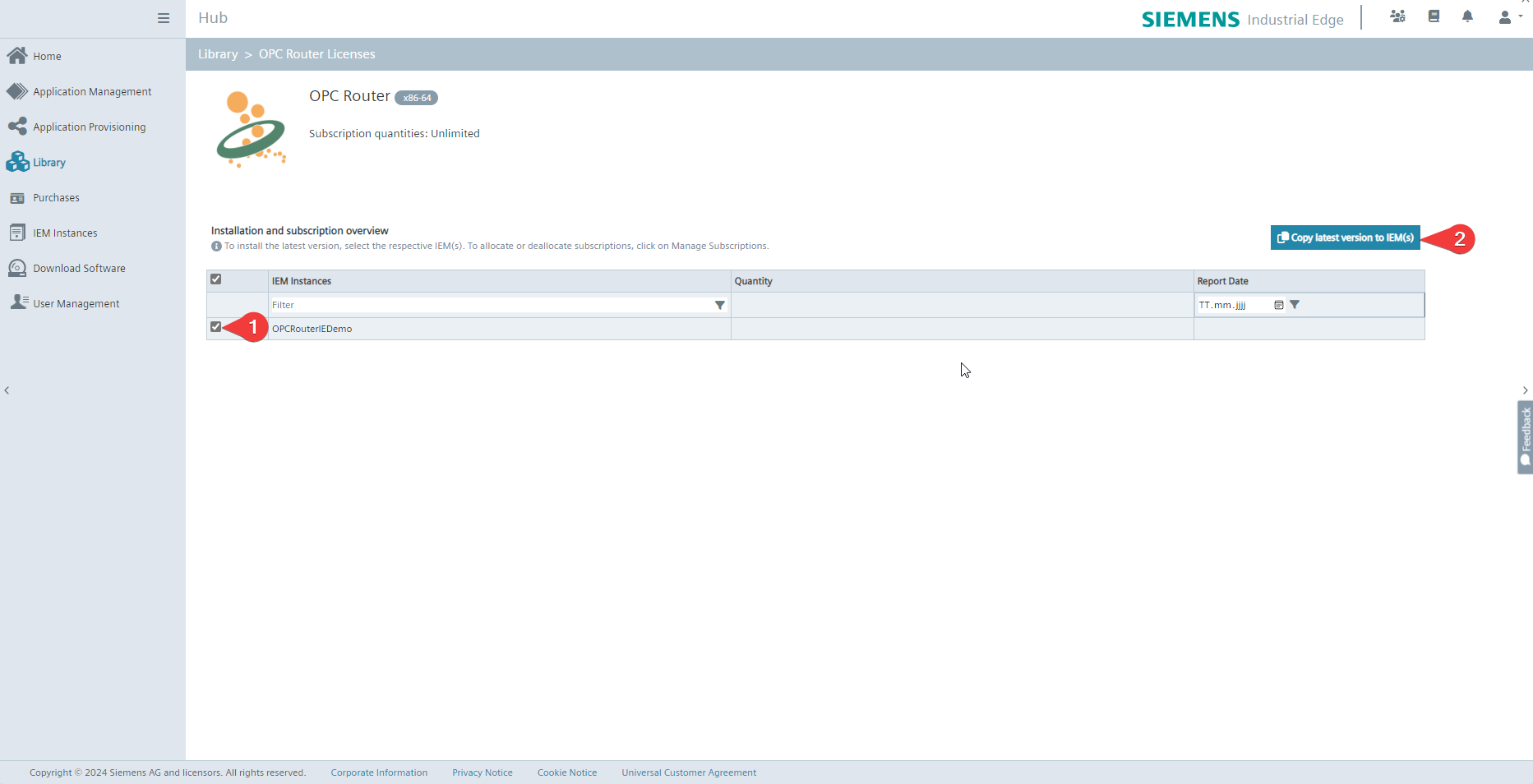
Select the Siemens Industrial Edge Management instances (1) on which you want to make the OPC Router application available. By pressing the "Copy latest version to IEM(s)" (2), the managements instances are instructed to copy the OPC Router application from the Industrial Edge Hub, this process can take a few minutes (15-30 minutes).\
The next step requires an user with rights to install applications on devices for the Industrial Edge Management.
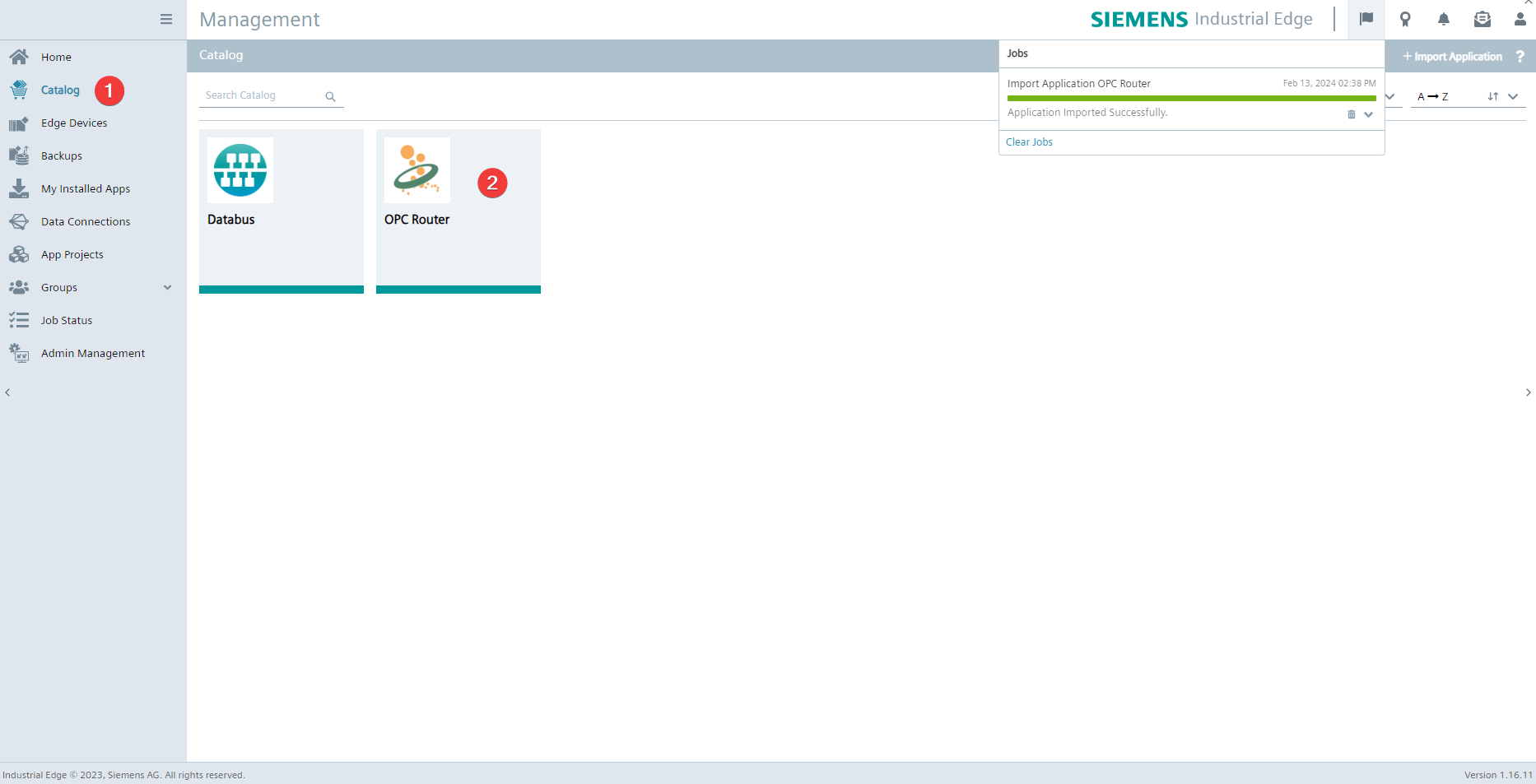
Go now to your Siemens Industrial Edge Management instance. When the importation process in your actual Industrial Edge Management is finished, you can find the OPC Router under the catalogue and select it to install it on a device connected to the instance.\
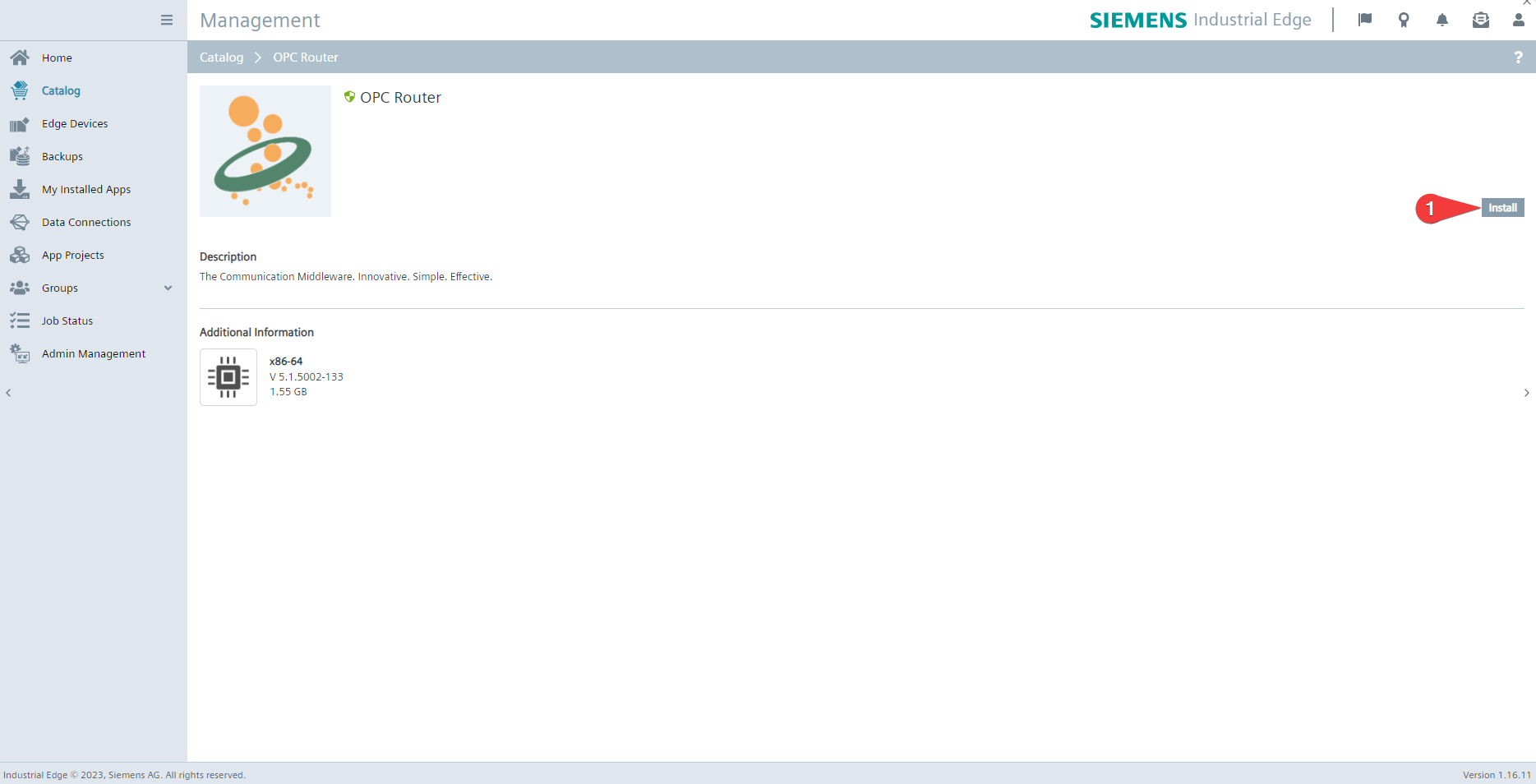
Click on Install (1) to install the OPC Router on a device.
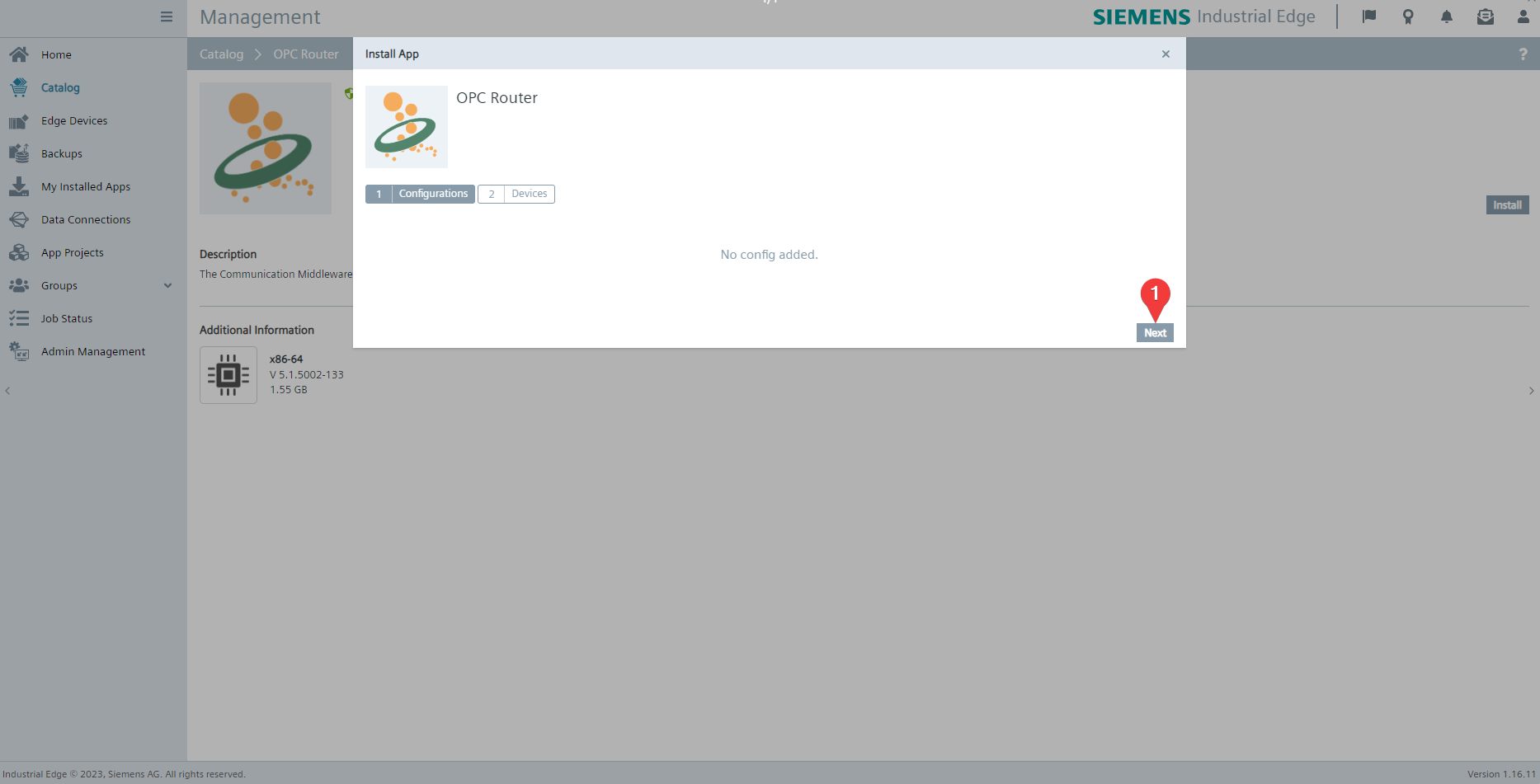
The OPC Router application for Siemens Industrial Edge has no alternative configurations, click Next (1).
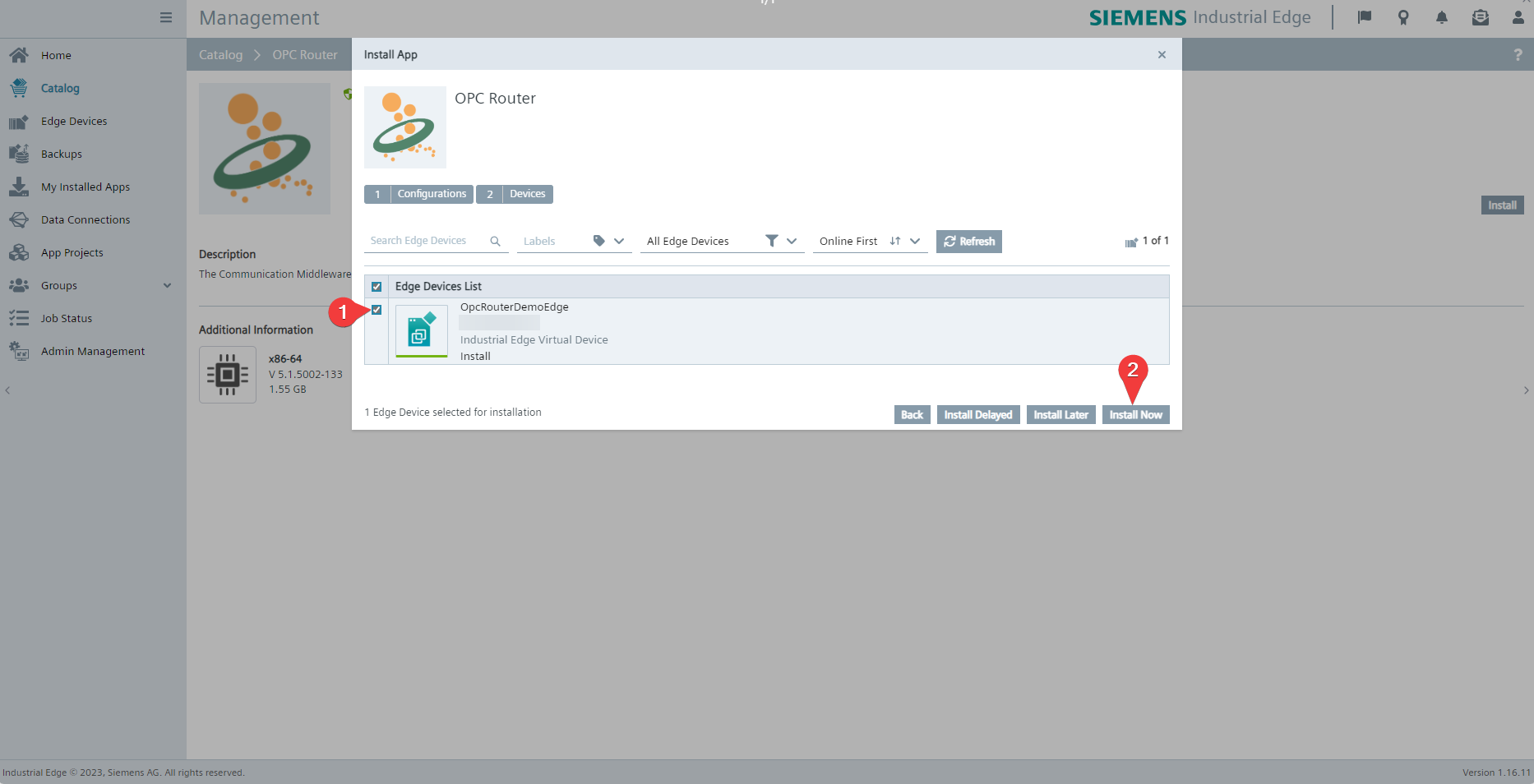
Select now the device/devices on which the OPC Router must be installed (1). Click then on Install Now (2) or on one of the other installation options.
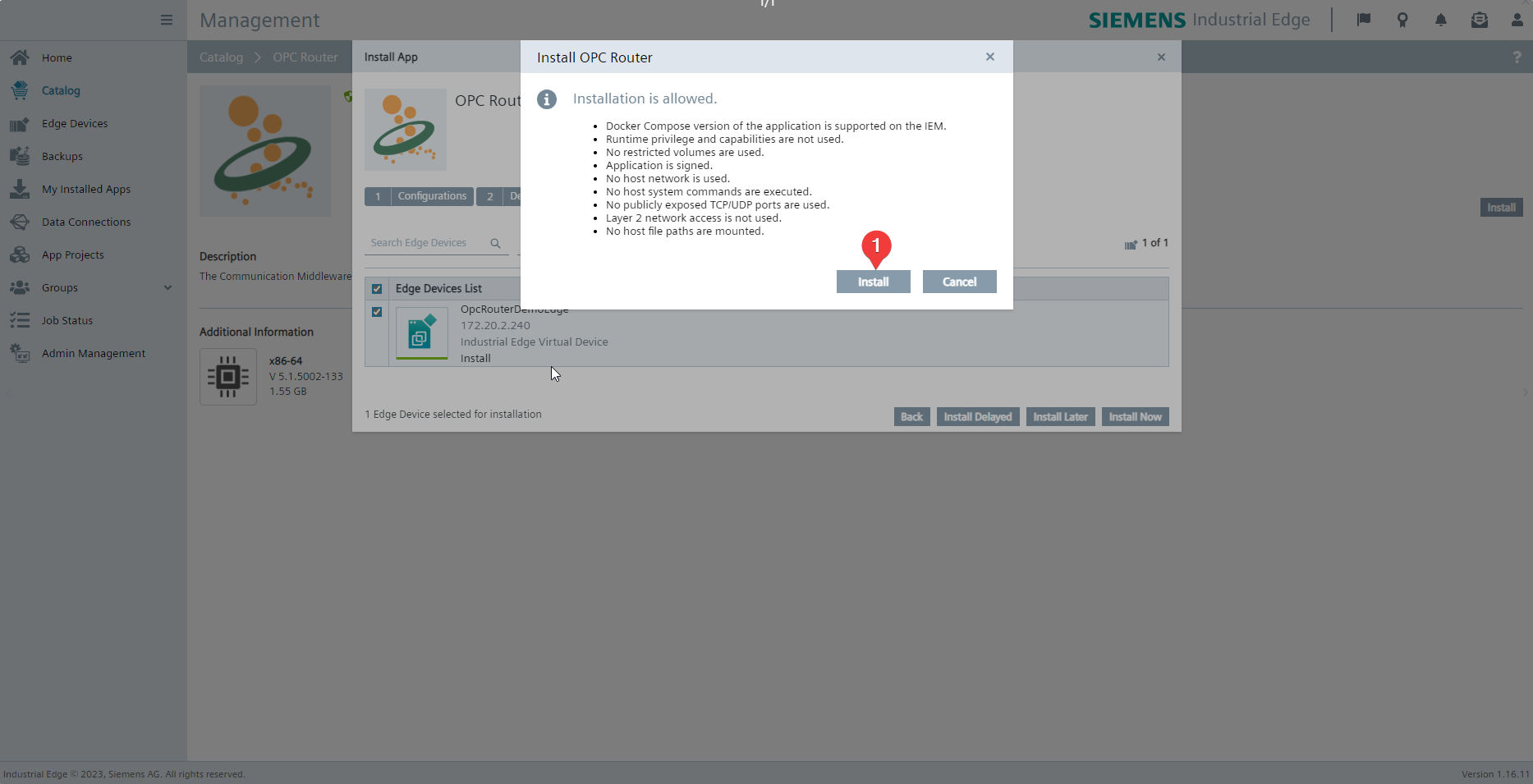
If the device fulfill the required conditions, you can now start the installation by clicking on Install (1).
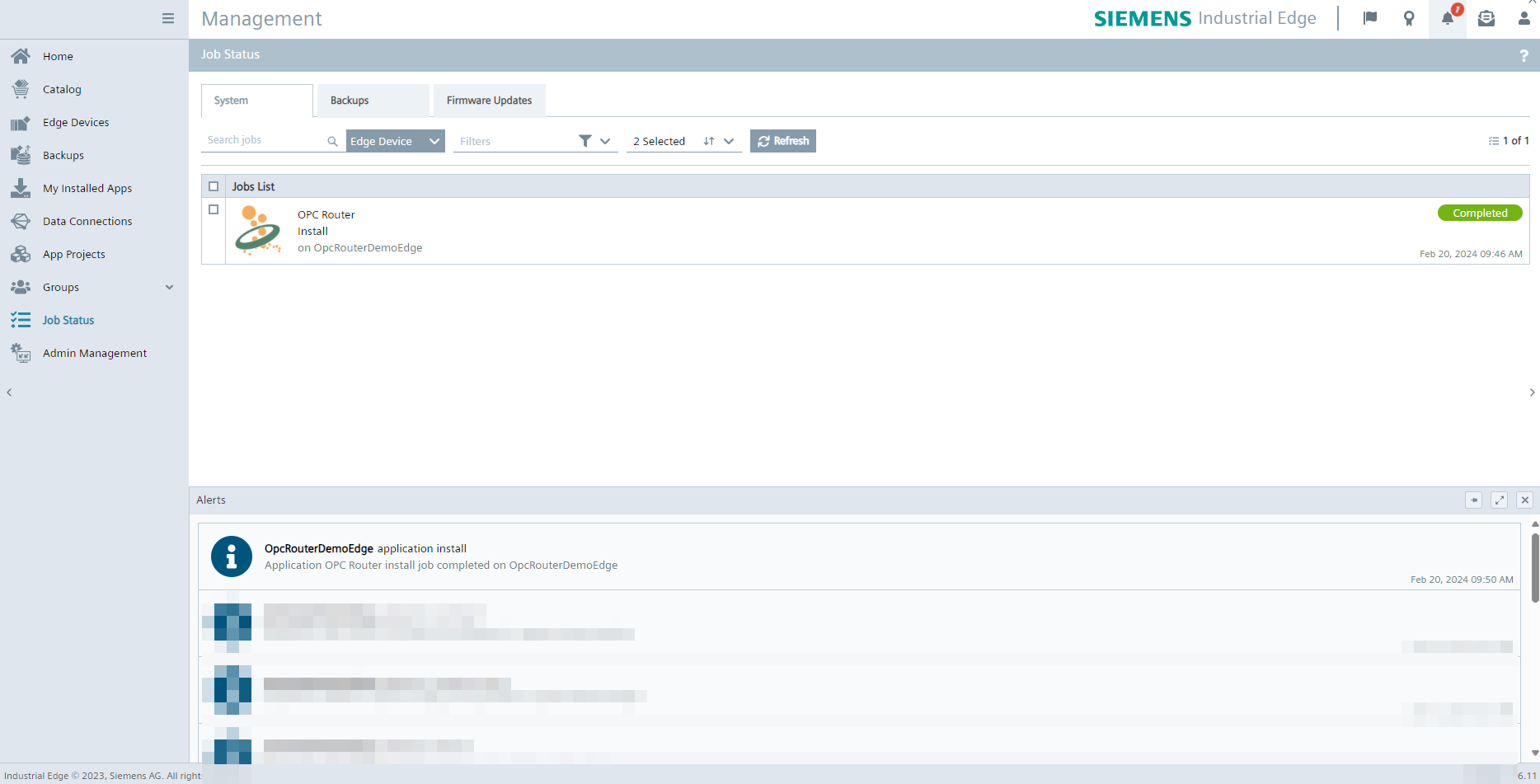
The job list display the actuel state of the installation process. When the process is finished, a notifcation will also appears.
If the OPC Router is uninstalled from a device, all datas stored there in volumes and as well as the project configuration and the licensing are lost. However, the datas are retained if the OPC Router version is updated.
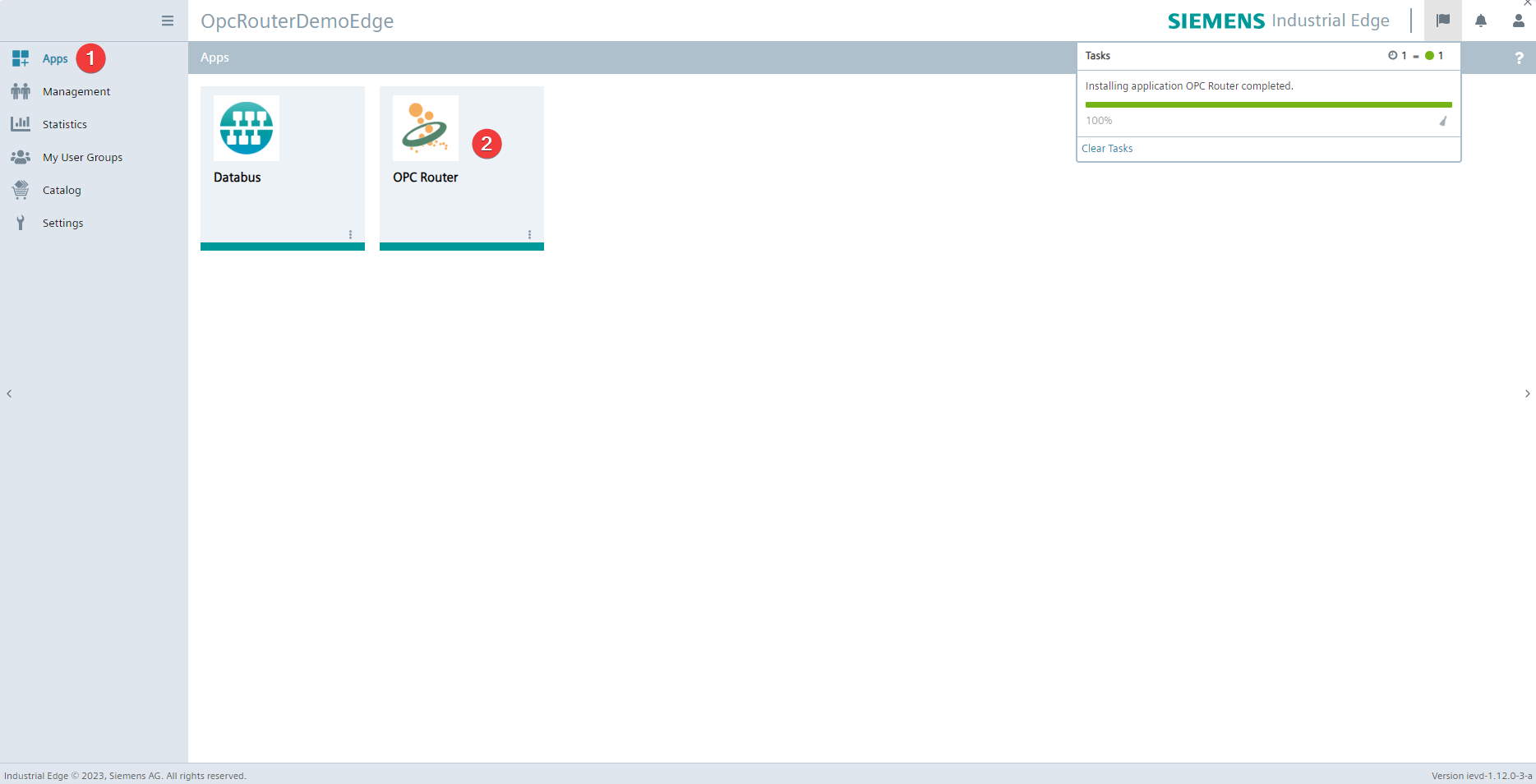
Connect now to the web interface on the devices on which you have installed the OPC Router. The OPC Router (2) should now display under the Apps (1), a click on it will open the management of the OPC Router. From here, you can now use the OPC Router as usual and, for example, assign it a license.
Connection of the Industrial Edge Databus
The Industrial Edge Databus is a standard application developed by Siemens for the exchange of datas between different applications inside the Industrial Edge Ecosystem. Industrial Edge Databus can connect easily to the OPC Router as an MQTT Plug-In instance, which enables mutual data exchange.
For the following section, it will be supposed that an Industrial Edge Databus is installed on the same device, and also the Industrial Edge Databus Configurator in the same management environmenet as the OPC Router.
Initial configuration of the Industrial Edge Databus
This chapter can be skipped if the Databus already have a topic and associated users with publish and subscribe rights to which the OPC Router can be connected.
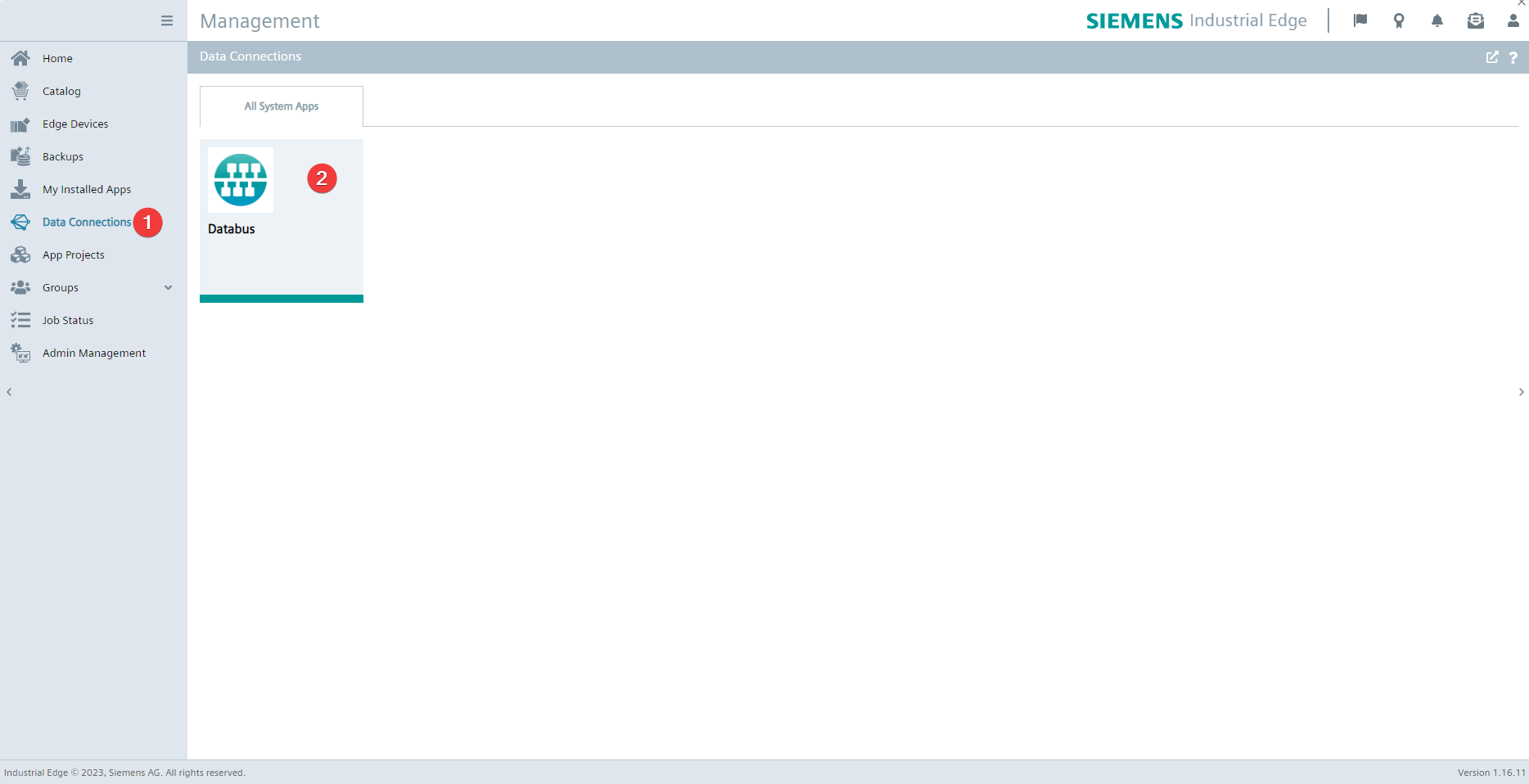
Select the Databus (2) under the menu item Data connections (1).
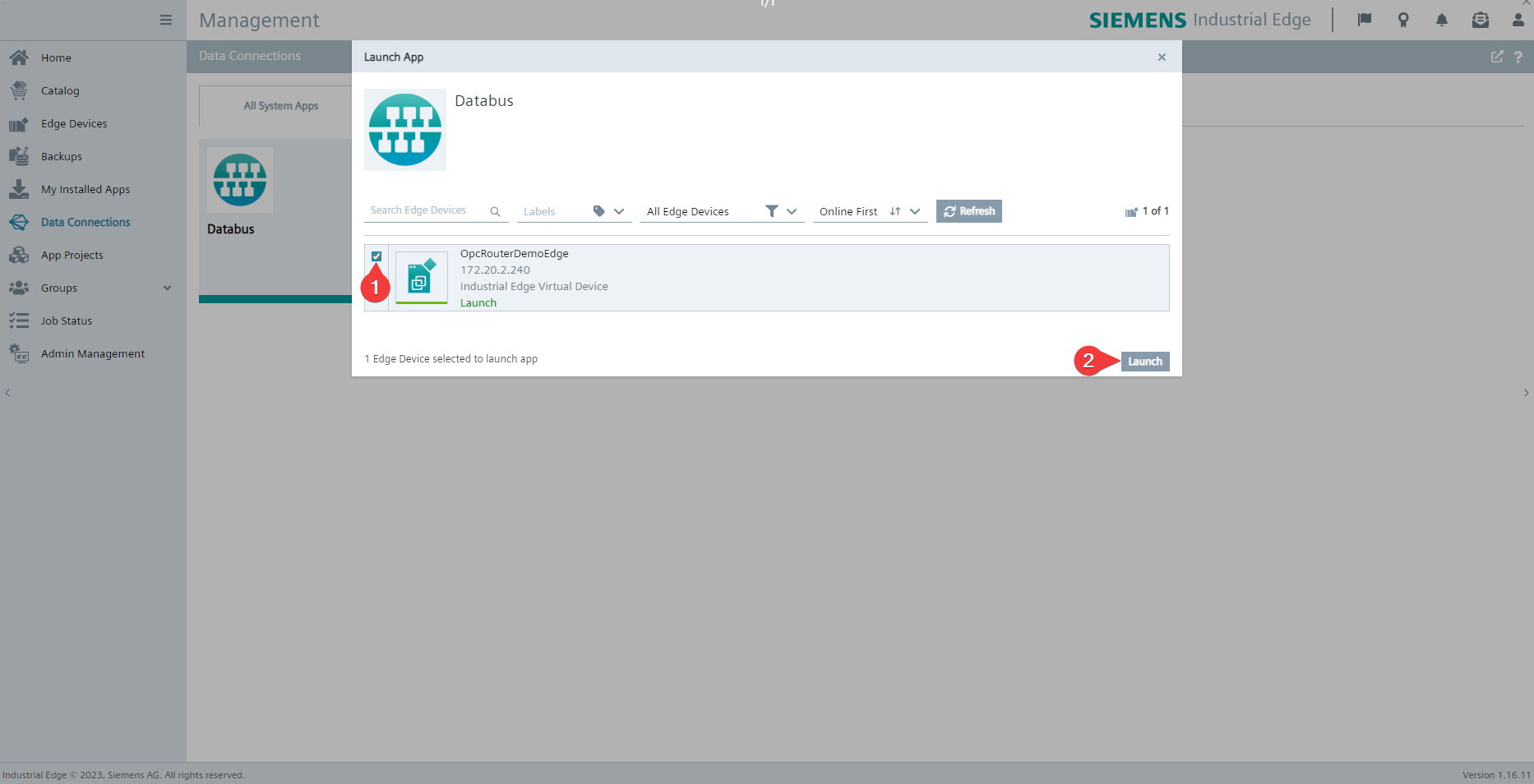
Select the device (1) on which is the OPC Router and click on Launch (2) to launch the configurator for the Industrial Edge Databus.
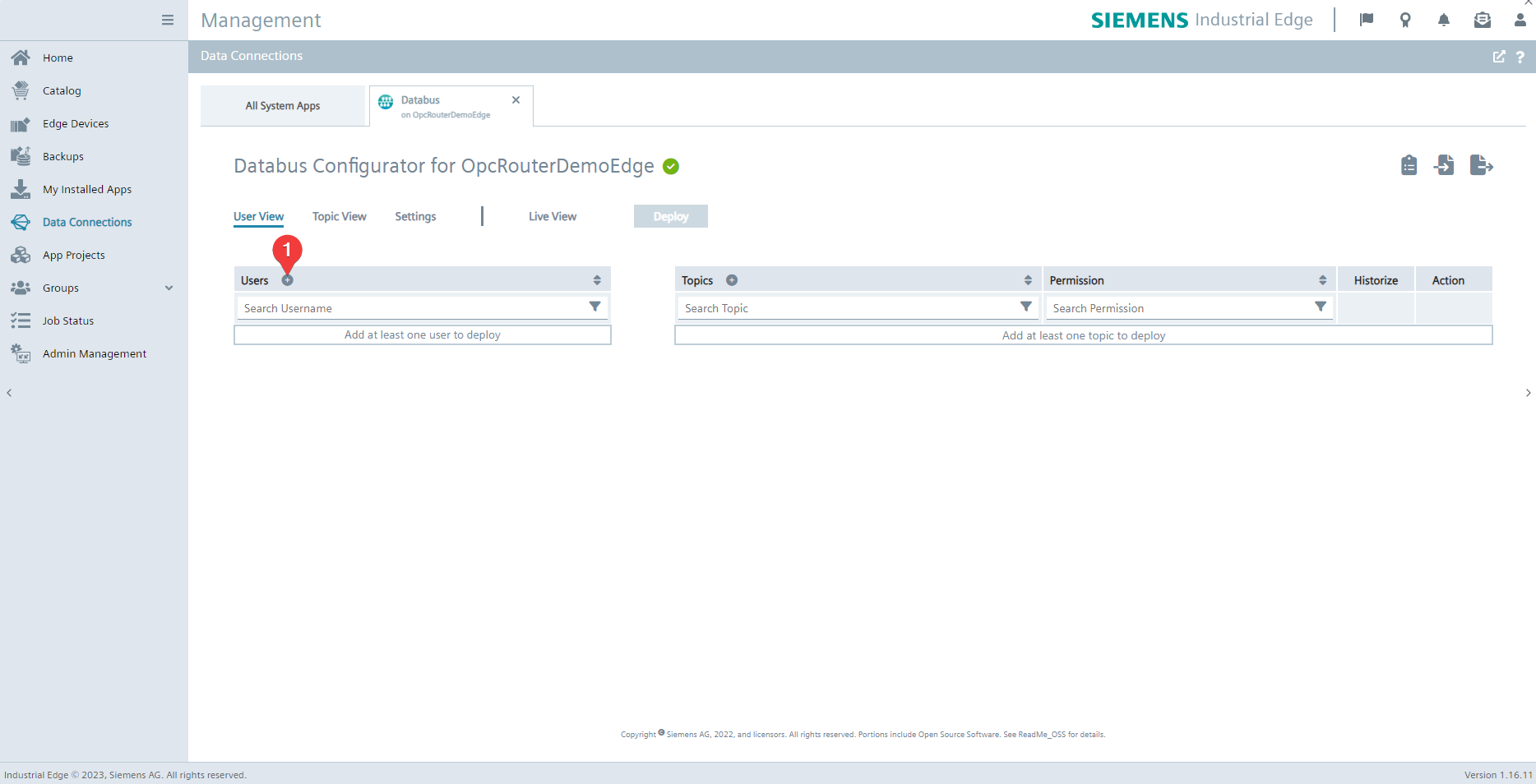
Create a new user by clicking on the "+"/plus symbol (1).
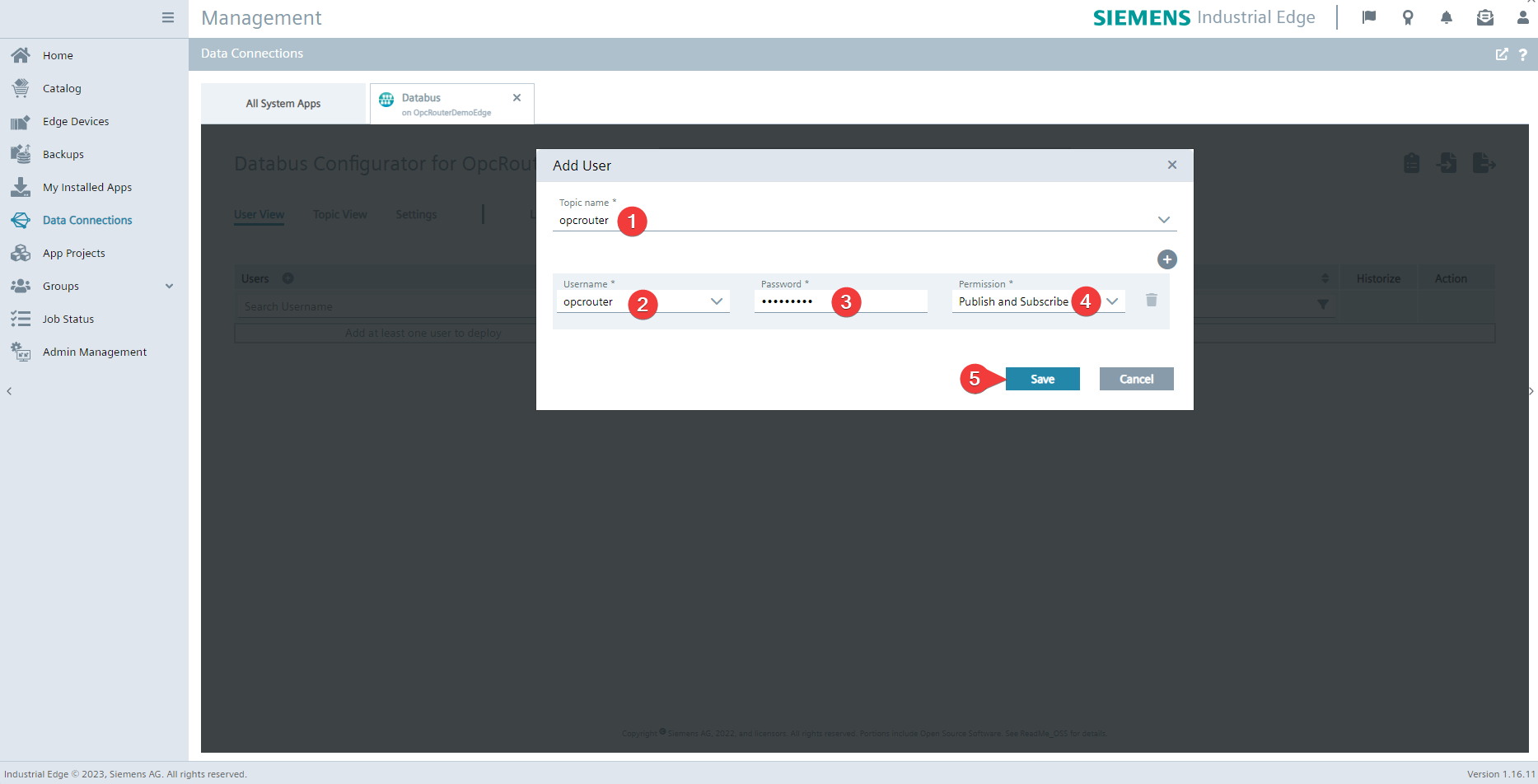
Then, enter the Topic name (1), the Username (2) and the Password (3). For the following examples, opcrouter is used as a topic and username only for demo use. For the permission, select Publish and Subscribe (4). Confirm now your entries by clicking on Save (5).
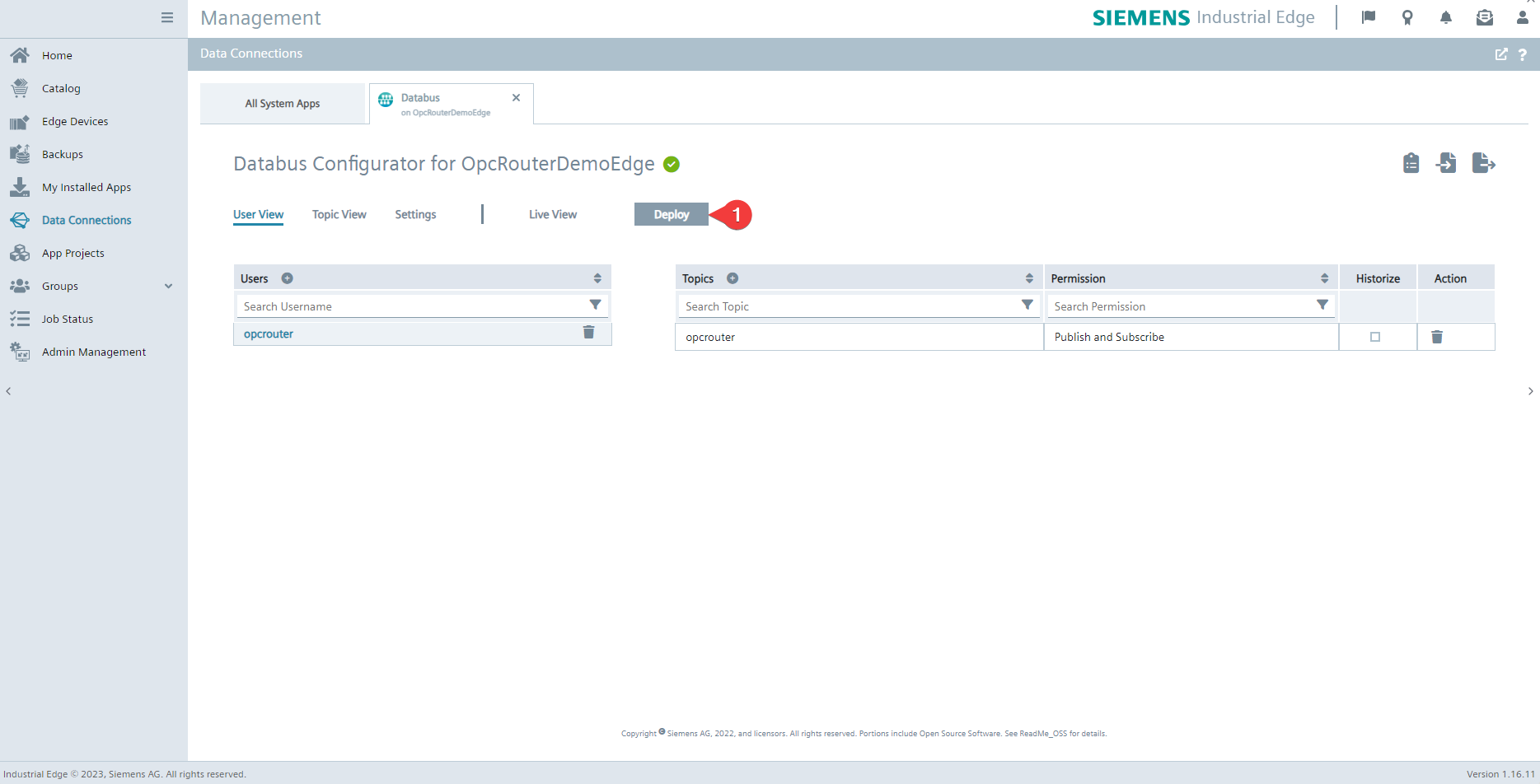
You can now apply your configuration by clicking on Deploy (1).
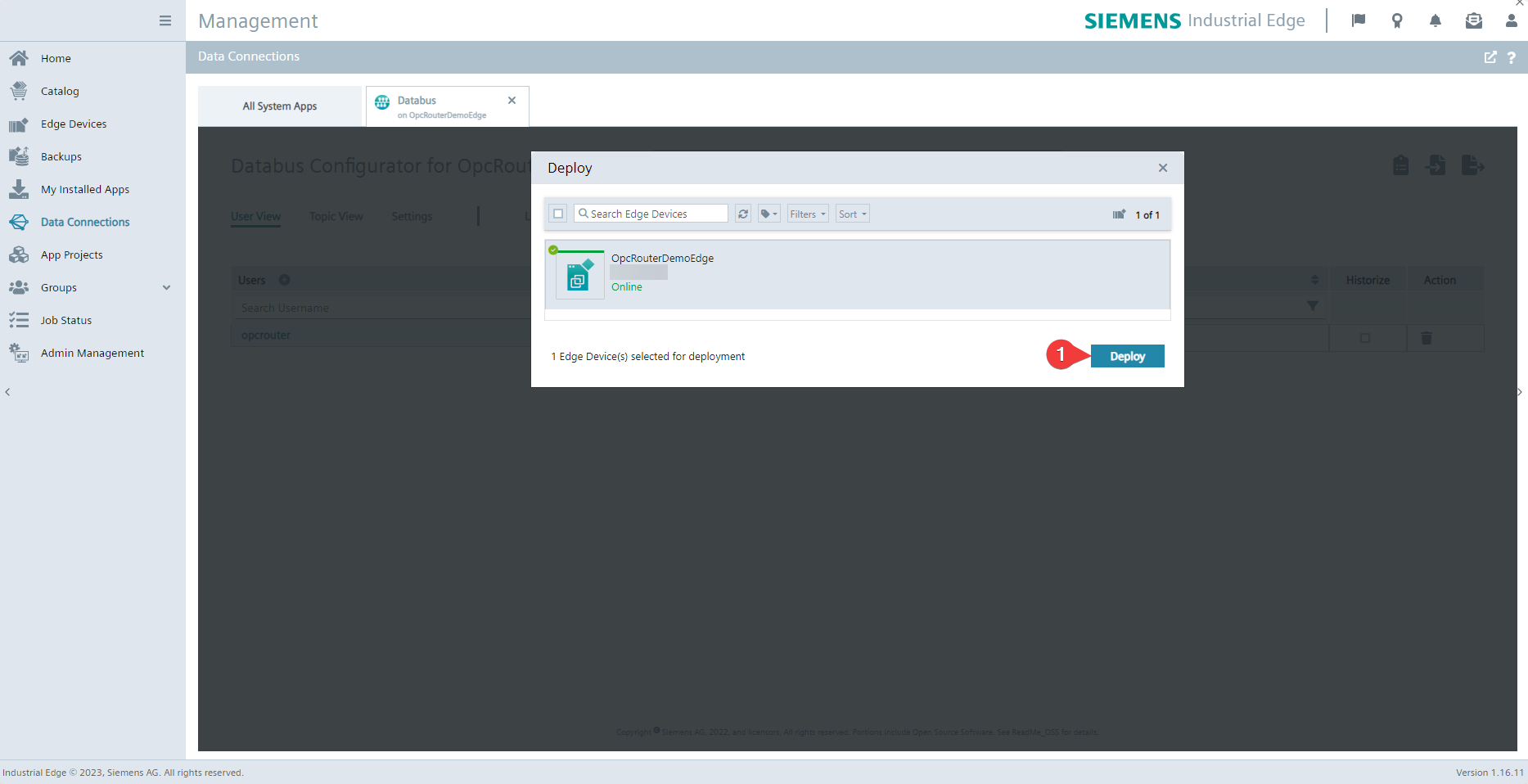
Confirm the device on which the configuration must be applied by clicking on Deploy (1), and wait that the process is finished.
Connect the OPC Router to Databus
.png)
Select the MQTT plug-in (2) in the OPC Router Management of the device under the menu item Plug-ins (1) and create a new instance of this plug-in (3).
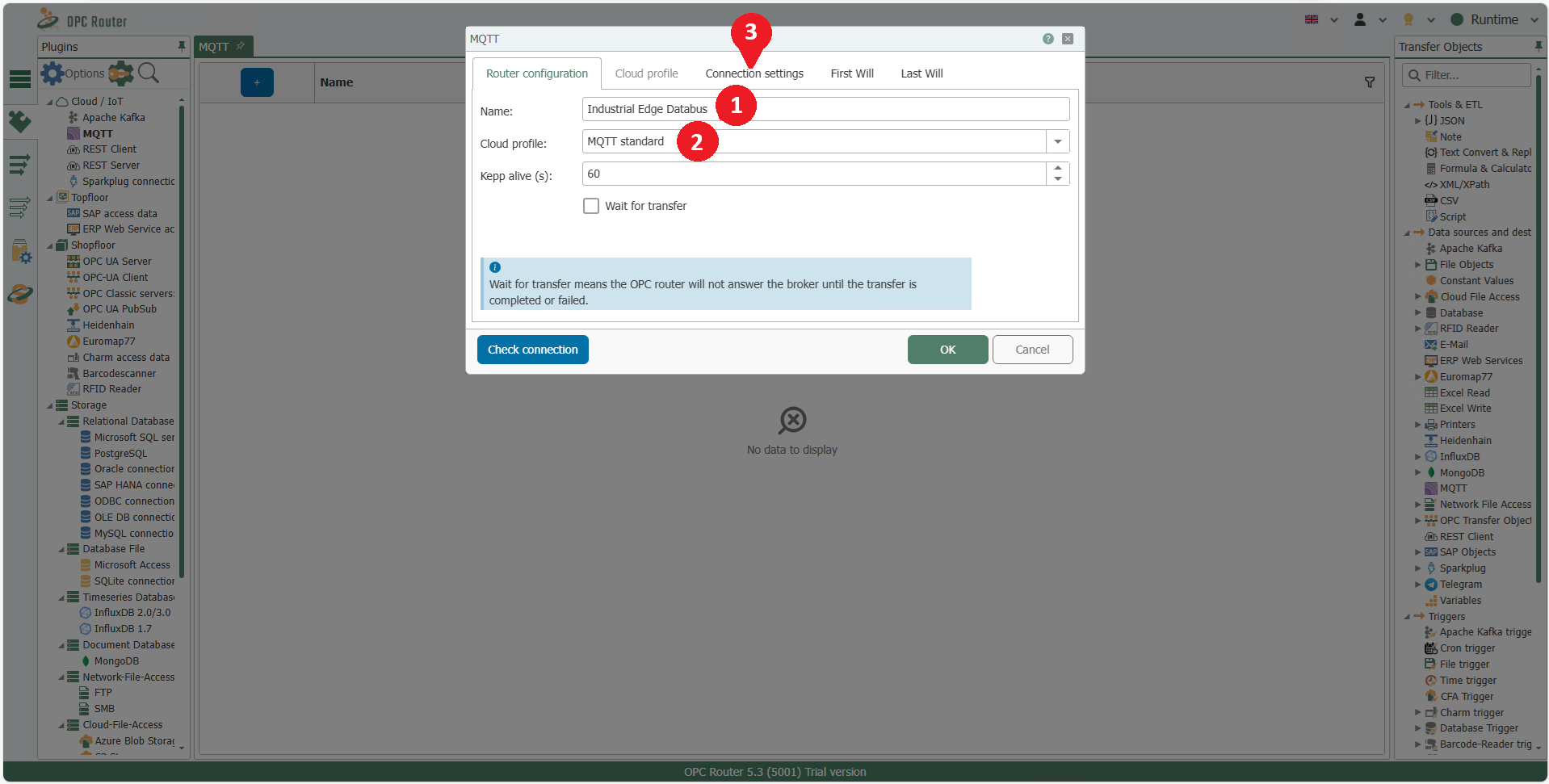
Give the instance a name of your choice (1) and make sure that MQTT standard (2) is selected as the cloud profile. Then navigate to the Connection settings tab (3).
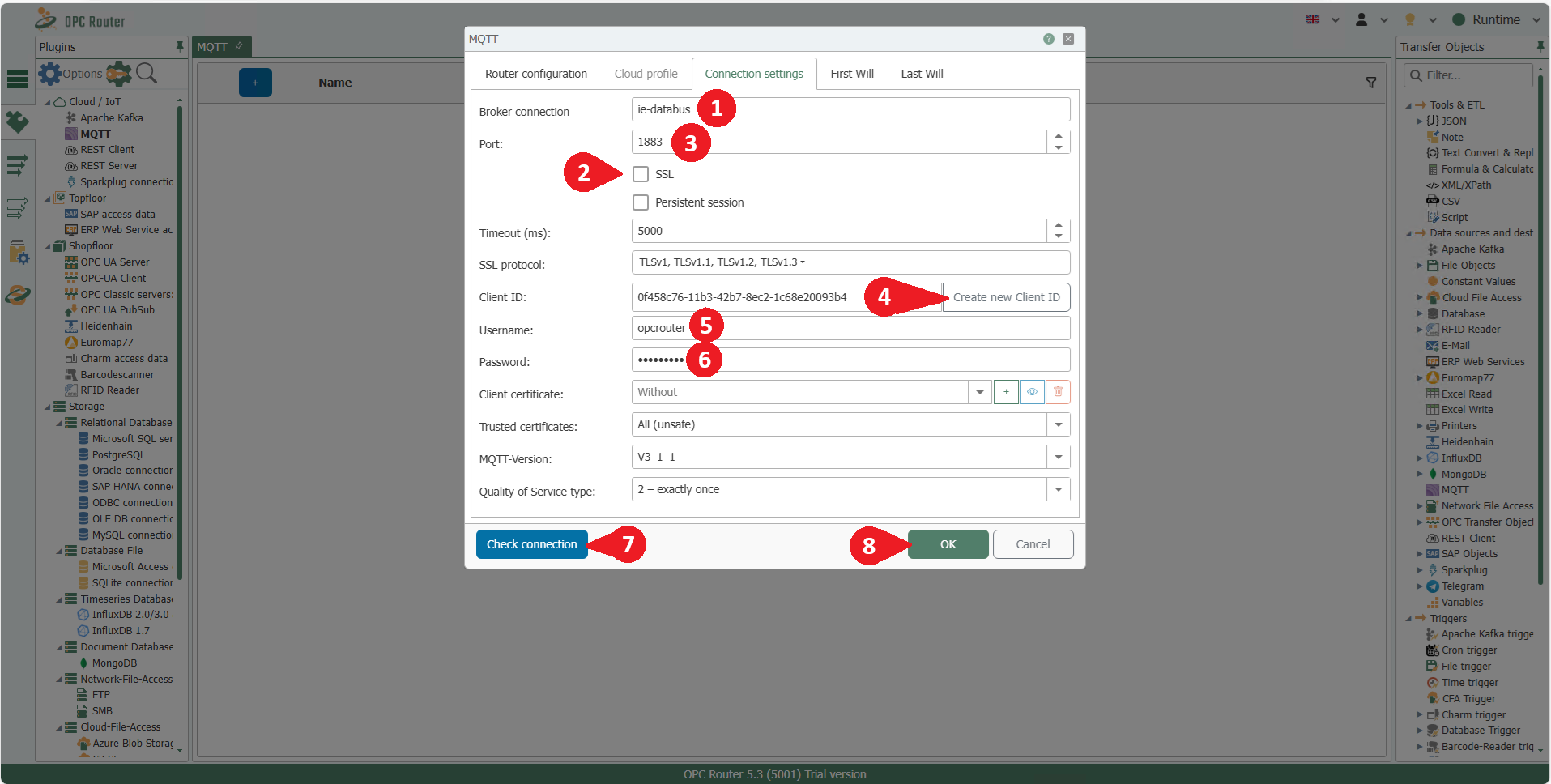
Enter ie-databus (1) as the Broker connection and switch off SSL (2). This should automatically set the correct port 1883 (3) - make sure that this is the case. Create a new Client ID by clicking on Create new client ID (4) and enter the Username (5) and the Password (6). If the Check connection (7) is succesful, confrim the entries by clicking OK (8), otherwise check your entries for deviations from the settings selected above.
You can now use the MQTT transfer object to send data to topics to which the user has authorisations and use the MQTT trigger to receive data on topics.