Windows Printer Plug-in
With the printer plug-in you can compile document templates within the OPC Router, which are filled with values during run time and which can be printed with a printer installed on the local compter or in network. The following steps are to be done: ,
- Create the document template in the plug-in configuration
- Selection of the printer and filling in the values to the template variables in the connection projection
Creating the document template
- Open the plug-in via double cklicking on “Print templates” at the plug-in-menu.
- Choose “Add document template” or double click on the existing headword, to change a template.
- Fill in a name for the document template.
- Create the template with the integrated designer (see part “Designer”).
- Close the editor with the button “Close Window” on the windows title bar. Confirm the save request.
The document template can be used for projecting a connection now.
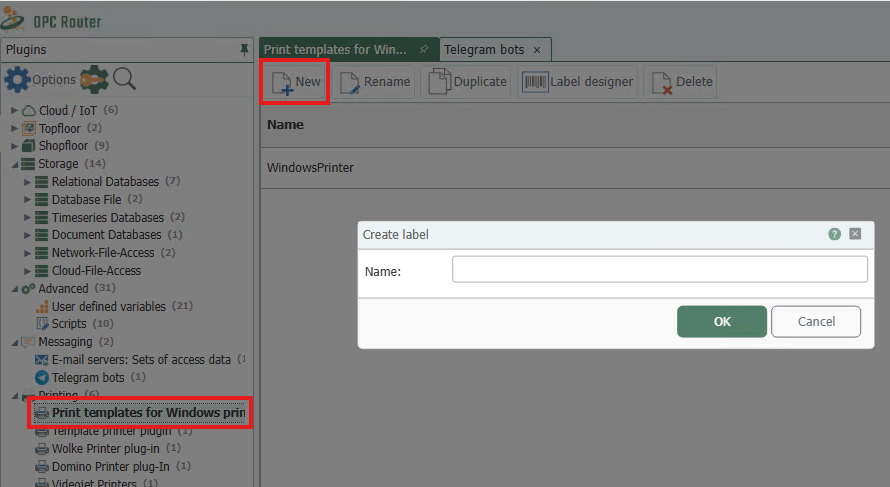
Windows - Create label
Interactive Printers
The OPC Router runs ? as Windows application non stop in the background of the server. An interaction with the user is not planed. That means, that printers, which need user feed (e. g. PDF output, XPS output with “Save As... -Dialouge” can´t be used: In this case the user would have to make the feed with every print initialised by the router.
Depending on the Windows version state displays of the printer (status of ink/ toner) react differently as well, when called by a service. Test your projecting carefully. If necessary allow interaction between service and desktop in the service administration, to make user feeds possible. This is explicit recommended just for testing, not for producing:
- Open the service administration with “System Control - Administration - Services”.
- Open the OPC Router via double click.
- Activate the property “ Allow Data Transfer Between Service And Desktop” on the tab “Log In”.
- Confirm with “OK”.
- Restart the service.
If you should test your label design e. g. with Windows XPS Writer, you shouldn´t save the XPS data in the suggested directory, but choose one directly on the root (e. g. C:\Label Testing), this avoids access conflicts.